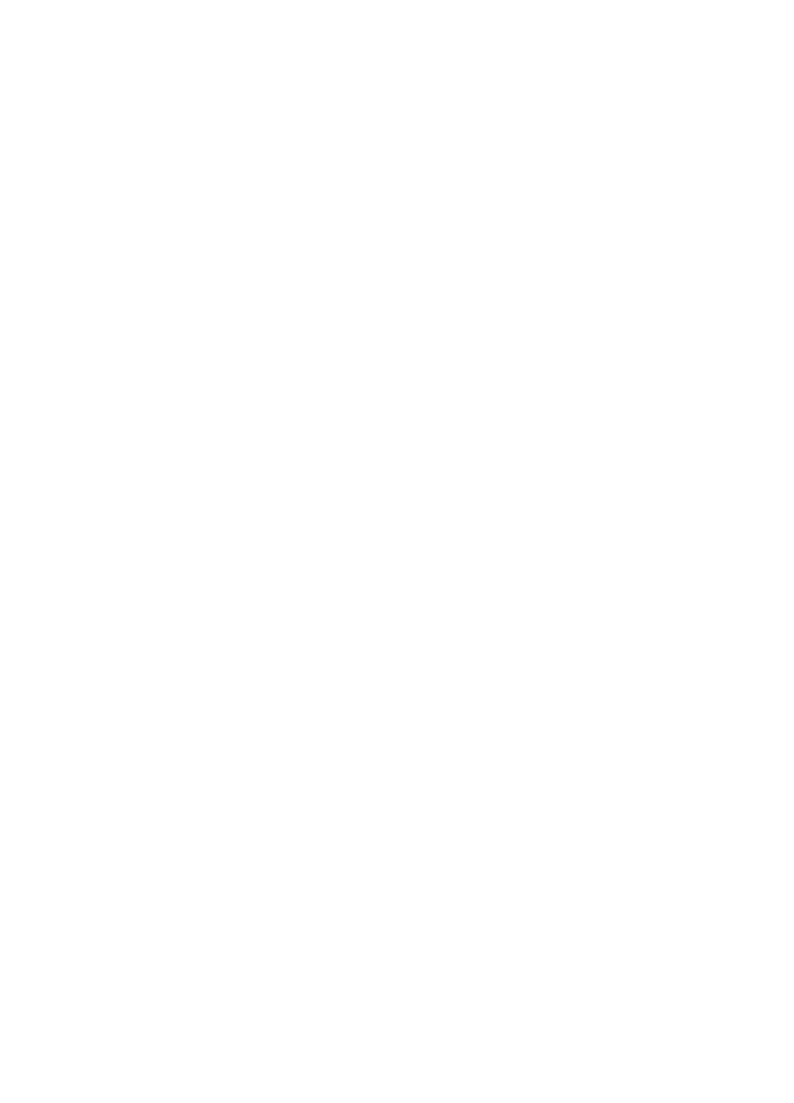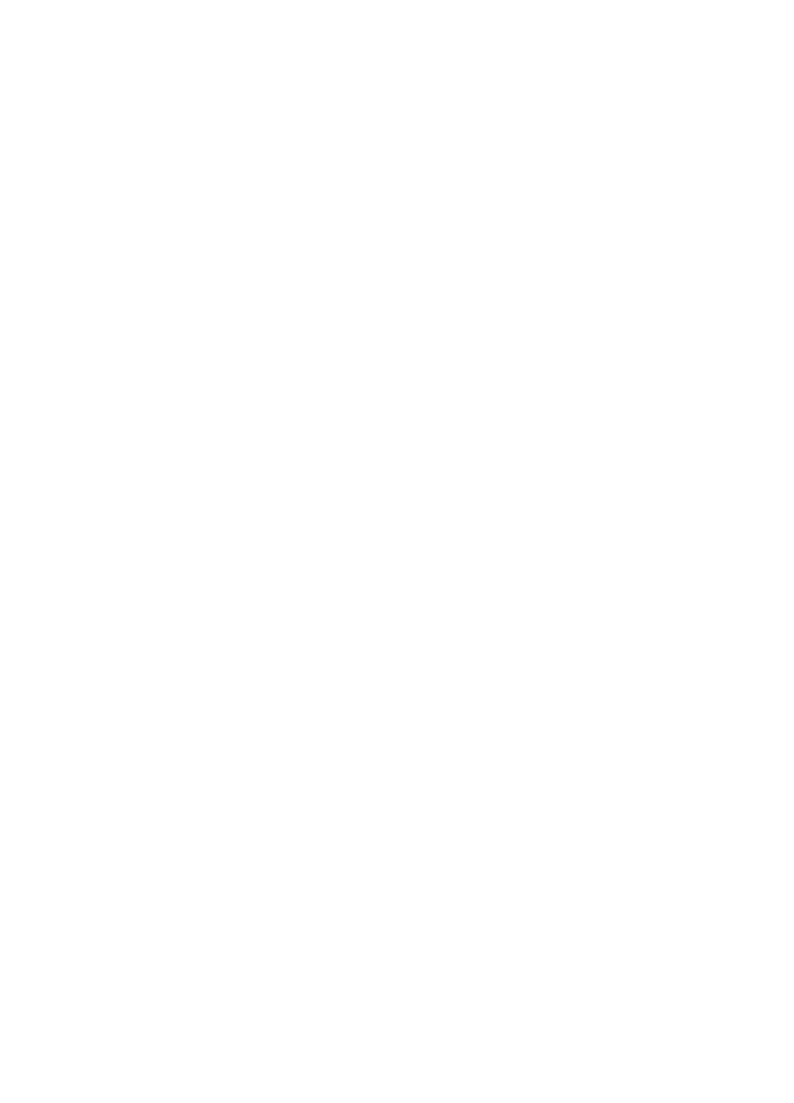
Solving Problems
41
Paper Feeding
Problems
Paper doesn’t eject fully or is
wrinkled.
■
If the paper doesn’t eject fully,
you may have set the wrong
paper size. Press the
b
maintenance button to eject the
paper, and then select the
correct paper size.
■
If it’s wrinkled when it ejects,
the paper may be damp or too
thin.
Paper doesn’t feed correctly or
jams in the printer.
■
If paper doesn’t feed, remove it
from the sheet feeder. Reload it
against the right edge, behind
the tabs, then slide the left edge
guide against the paper.
■
If multiple pages feed at once,
remove the paper from the sheet
feeder, fan the edges to separate
the sheets, then reload it.
■
If paper jams, press the
b
maintenance button for
several seconds to clear the jam.
If that doesn’t work, open the
cover and pull the paper out
from the front, including small
pieces that may have torn off.
Reload the paper and press the
b
maintenance button.
If your paper loads incorrectly or
jams frequently:
■
Use new, smooth, high-quality
paper, loaded printable side up.
■
Fan the edges of the stack of
paper to separate the sheets.
■
Don’t load paper above the
arrow mark inside the left edge
guide.
■
Place the paper against the right
edge behind the tab. Slide the
left edge guide against it, but
not too tightly.