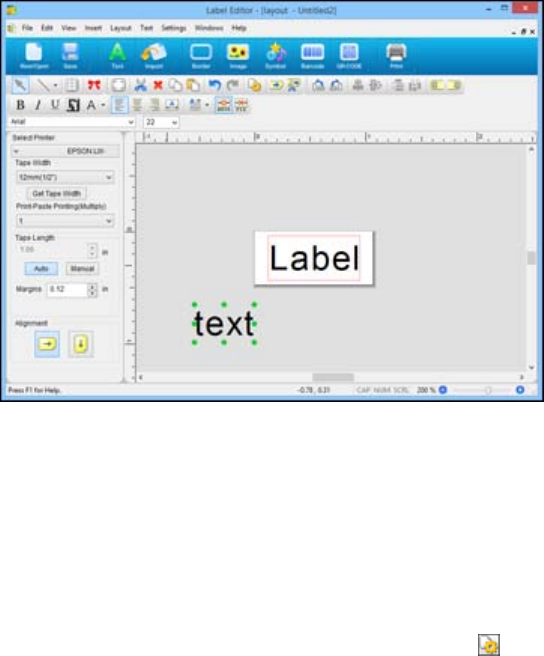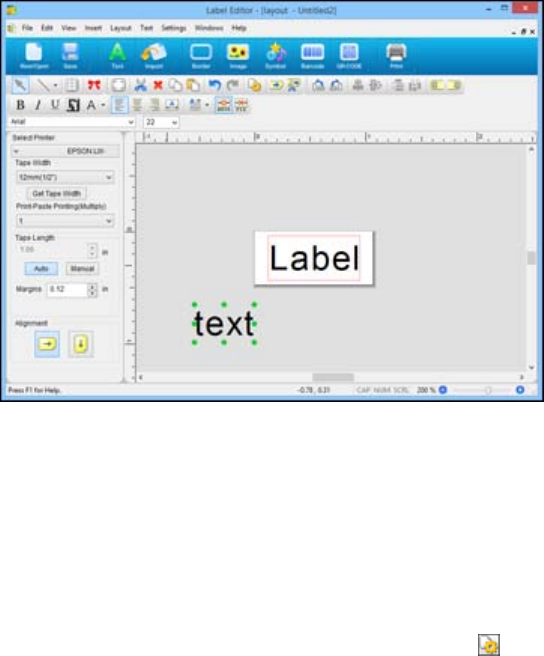
Your text appears as you type it in.
3. To select the text block you have typed, click outside the text.
Green handles appear around the text block:
4. Do any of the following:
• To move the block, simply click and drag it as desired. You can add multiple blocks to a label by
dragging them to the right of an existing block on the label area. The label automatically expands
to accommodate the new block.
• To add text to an existing text block, click the Text icon, click within the block, and type in the text.
• To format the text block, click the block to select it and use any of the tools on the text toolbar or
the font selection boxes. You can also click the Properties icon to open a window with
formatting options.
• To resize the text block, click the block to display the green handles. Click and drag one of the
handles on the left or right side to the size you want.
Parent topic: Designing Labels With Label Editor
Related tasks
Editing Layout in Label Editor
31