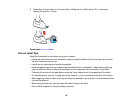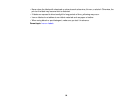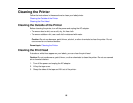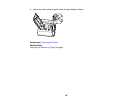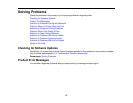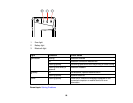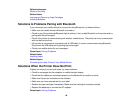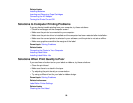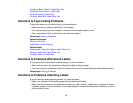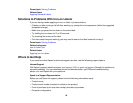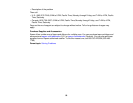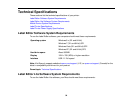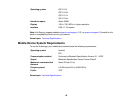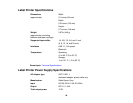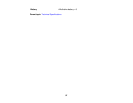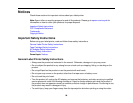Creating a Basic Label in Label Editor Lite
Creating a Basic Label in Label Editor
Printing Labels in Label Editor
Printing Labels With Label Editor Lite
Solutions to Tape Cutting Problems
If the printer does not cut after printing, try these solutions:
• Make sure the cut setting is selected in the software.
• If you are printing from your computer, make sure the cut setting option is set.
• If the cutter blade is dull, contact Epson for technical support.
Parent topic: Solving Problems
Related references
Where to Get Help
Label Editor Printer Settings
Related tasks
Feeding and Cutting the Tape in Label Editor Lite
Printing Labels With Label Editor Lite
Printing Labels in Label Editor
Solutions to Problems With Saved Labels
If you cannot find a saved label or ribbon design, try these solutions:
• Make sure you have not accidentally deleted the label or ribbon design.
• If you are using the mobile app, check the History list to see if the label has been automatically saved.
Parent topic: Solving Problems
Solutions to Problems Attaching Labels
If you are having trouble attaching a label, try these solutions:
• Make sure you peel off the backing paper before attaching the label.
• Make sure the surface you are attaching the label to is clean and dry. Labels may not adhere to some
materials, rough or uneven surfaces, or surfaces subject to extreme environmental conditions, such as
high humidity or heat.
91