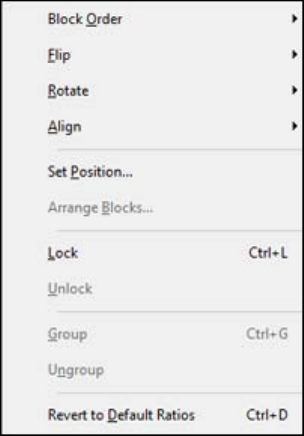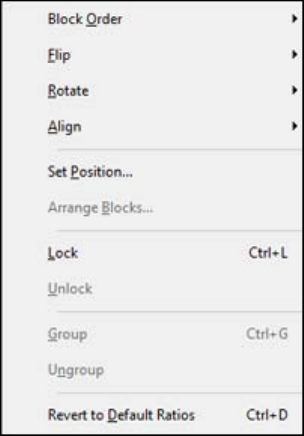
3. Do any of the following.
• To reposition overlapping blocks, click Block Order and select any of the available options.
• To flip a block horizontally or vertically, click Flip and select one of the options.
• To rotate a block, click Rotate and select one of the options.
• To align one or more blocks, click Align and select one of the options.
• To reposition a block interactively, click Set Position, select one of the options, click OK, and click
on the label where you want to position the block.
• To reposition multiple blocks interactively, click Arrange Blocks, select one of the options, click
OK, and click one of the blocks.
• To restore the original aspect ratio of an image, click Revert to Default Ratios.
Note: You can also use the icons on the Layout toolbar to perform many of the same functions.
Parent topic: Designing Labels With Label Editor
Related tasks
Working With Blocks in Label Editor
47