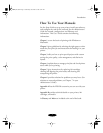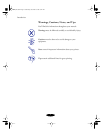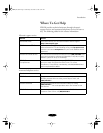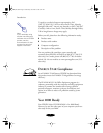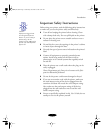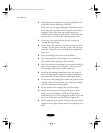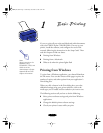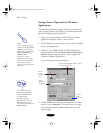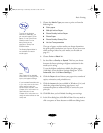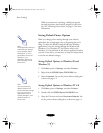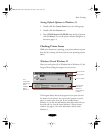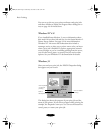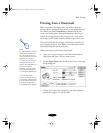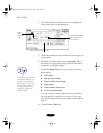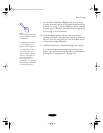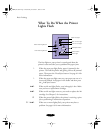Basic Printing
1-3
5. Choose the
Media Type
you want to print on from the
following list:
◗
Plain paper
◗
360 dpi Ink Jet Paper
◗
Photo Quality Ink Jet Paper
◗
Photo Paper
◗
Photo Quality Glossy Film
◗
Ink Jet Transparencies
The type of paper or other media you choose determines
the print quality (resolution) you can use. If you’re not sure
which setting to select for your media, see the table on
page 2-1.
6. Choose
Color
or
Black
ink.
7. Set the slider to
Quality
or
Speed
. This lets you choose
between the fastest printing or highest resolution for the
media you’re using.
To use the highest resolution available for plain paper
(1440 dpi), access the More Settings dialog box. (Click
Advanced
, then click
More Settings
.)
8. Click the
Paper
tab and choose your paper size, number of
copies, orientation, and printable area.
9. Click the
Layout
tab (not available in Windows 3.1x) and
check the proportional printing, page layout, and
watermark options to make sure they’re correct for your
print job.
10. Click
OK
when you’re finished checking your settings.
11. In the Print dialog box, click
OK
or
Print
. You may need to
click a sequence of these buttons on different dialog boxes.
To print at the highest
resolution (1440 dpi), you
can use plain paper, Photo
Paper, or one of the Photo
Quality media. For the
best printing at any
resolution, always use
EPSON media.
The Quality/Speed slider is
not available for certain
media types.
Note:
See Chapter 3 for detailed
instructions on using printer,
layout, and paper settings.
If you installed Status Monitor
2, you may want to click the
Utility tab and open the
Printer Status window. See
Chapter 4 for information on
Status Monitor 2; see
Chapter 5 for instructions on
using the other utilities on the
Utility tab.
bunnyUG.book Page 3 Wednesday, November 4, 1998 9:22 AM