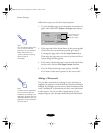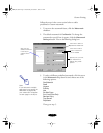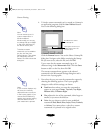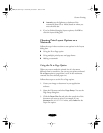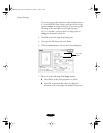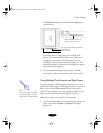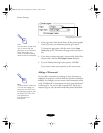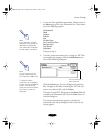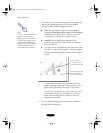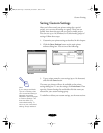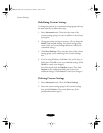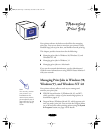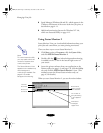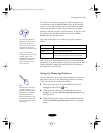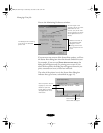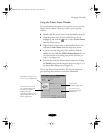Custom Printing
3-32
3. Now select the way you want the watermark to appear by
choosing the following options. The Layout graphic
changes to reflect all the settings you choose.
◗
Color
lets you choose a color for your predefined
watermark:
Red
,
Black
,
Blue
,
Aqua
,
Lime
,
Fuchsia
,
or
Yellow
. You cannot select a color for a custom
watermark; it is printed in its original colors.
◗
Intensity
sets the lightness or darkness of the
watermark (from 5% to 100%) based on where you
move the slidebar.
◗
To adjust the size and position of the watermark, move
the cursor over the Layout graphic. Four boxes appear
in the corners of the graphic and the cursor changes to
a hand.
To move the watermark, click anywhere inside the
graphic and drag it into one of five positions: center,
upper-right, upper-left, lower-right, or lower-left.
To resize the watermark, move the cursor over one of
the corner boxes; the cursor changes to a pointing
hand. Click and drag the box corner to reduce or
enlarge the watermark.
4. If you’re finished changing Layout options, click
OK
to
close the Layout dialog box.
Note:
If your monitor displays only
16 colors, the Intensity
adjustments are not shown
in the Layout graphic. If you
choose the No Halftoning
setting, the Intensity setting
does not determine how
your watermark is printed.
Click and drag
anywhere in here to
move the watermark
Click and drag one of
the corner boxes to
resize the watermark
bunnyUG.book Page 32 Wednesday, November 4, 1998 9:22 AM