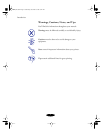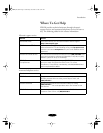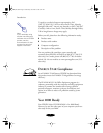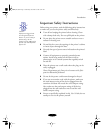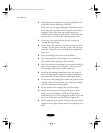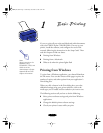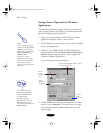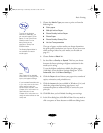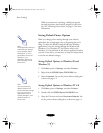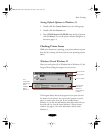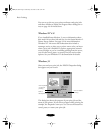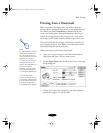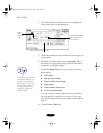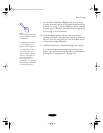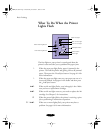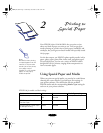Basic Printing
1-4
While your document is printing, a dialog box appears
showing the printer status and the progress of your print
job. See “Checking Printer Status” on page 1-5 for more
information.
Setting Default Printer Options
When you change printer settings through your software
application, the settings apply only to the application you’re
using. To adjust the default settings for
all
your Windows
applications, access the settings through the Windows 98,
Windows 95, or Windows NT 4.0 Printers utility or the
Windows 3.1 Control Panel. (Close all your applications before
you start. If you don’t, you may have to close and reopen them
to use the new default settings.)
Setting Default Options in Windows 98 and
Windows 95
1. Click
Start
, point to
Settings
, and select
Printers
.
2. Right-click the
EPSON Stylus COLOR 850
icon.
3. Select
Properties
. You see the printer software dialog box,
as shown on page 1-2.
Setting Default Options in Windows NT 4.0
1. Click
Start
, point to
Settings
, and select
Printers
.
2. Double-click the
EPSON Stylus COLOR 850
icon.
3. Open the File menu and select
Document Defaults
. You
see the printer software dialog box, as shown on page 1-2.
Note:
Some application settings
override driver settings
(such as Paper Size or
Orientation), so it’s a
good idea to check the
settings in your
application before you
print. See page 1-2 for
instructions.
Note:
You can access the
default Windows NT
printer software settings
only if you have the
appropriate network
access privileges, such
as Administrator or
Power User.
bunnyUG.book Page 4 Wednesday, November 4, 1998 9:22 AM