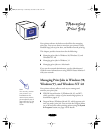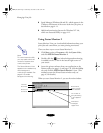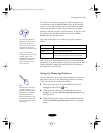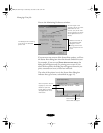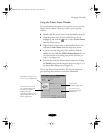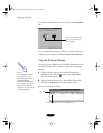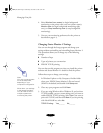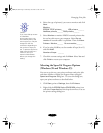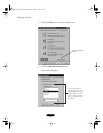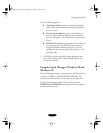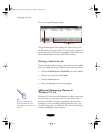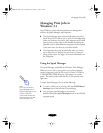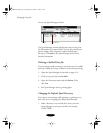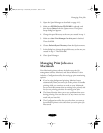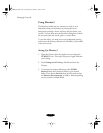Managing Print Jobs
4-9
4. Select the type of printer(s) you want to monitor and click
Next
.
Monitor:
EPSON TCP/IP printers_______ LPR printers _______
NetWare printers_______ local printers_______
5. Select
Monitor
to monitor EPSON network printers that
do not have drivers on your computer. Select
Do not
monitor
if network traffic is a problem. Then click
Next
.
Printers: Monitor_______ Do not monitor_______
6. If you’re using NetWare, set the number of hops (0 to 15)
and click
Next
.
Number of hops: _______
7. Check the current settings and click
Next
. Select
Yes
and
click
Finish
to restart your computer.
Selecting the Speed & Progress Options
(Windows 98 and Windows 95)
You can set up the way your printer software sends print jobs
and select whether to display the Progress Meter using the
Speed and Progress
dialog box. To access the dialog box,
open your printer software as described below.
1. Click
Start
, point to
Settings
, then click
Printers
.
2. Right-click the
EPSON Stylus COLOR 850
printer icon
and select
Properties
from the drop-down menu. You see
the printer settings dialog box.
Caution:
If you have dial-up routers
in a NetWare
environment, they may
automatically dial up the
next hop and you may be
charged for the line
connection depending on
the number of hops you
set. To prevent this and to
keep network traffic to a
minimum, ask your
network administrator
before you change this
setting.
bunnyUG.book Page 9 Wednesday, November 4, 1998 9:22 AM