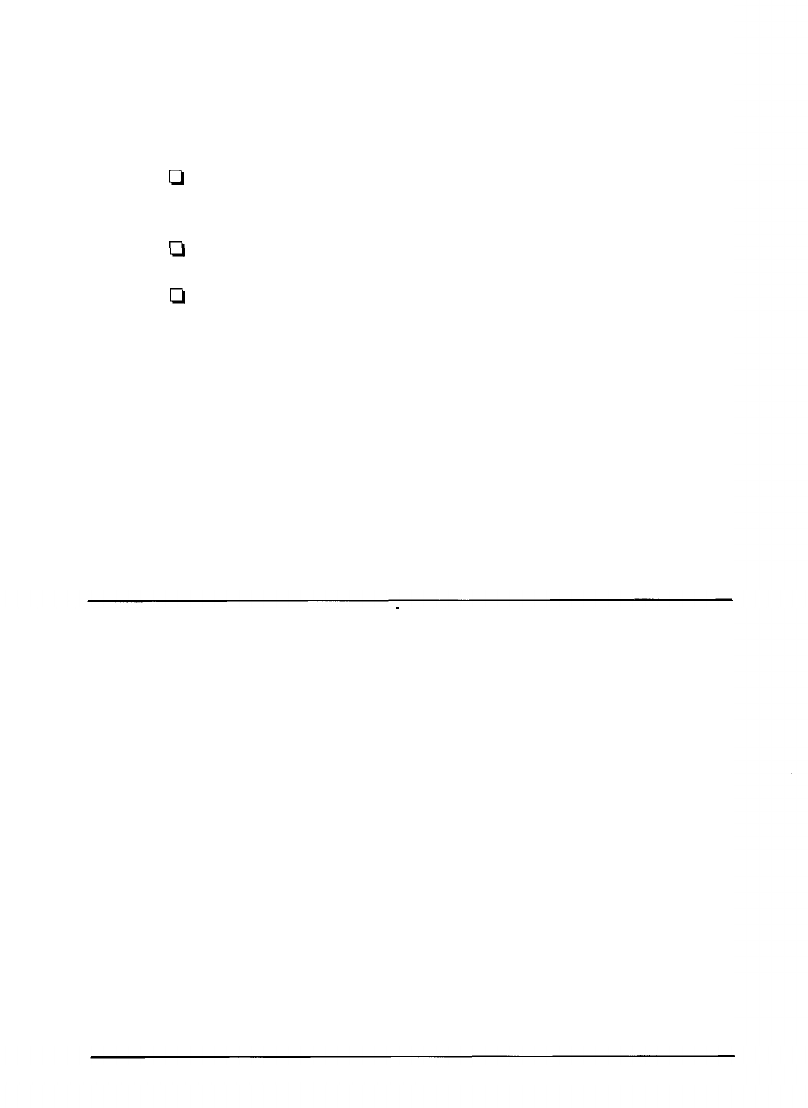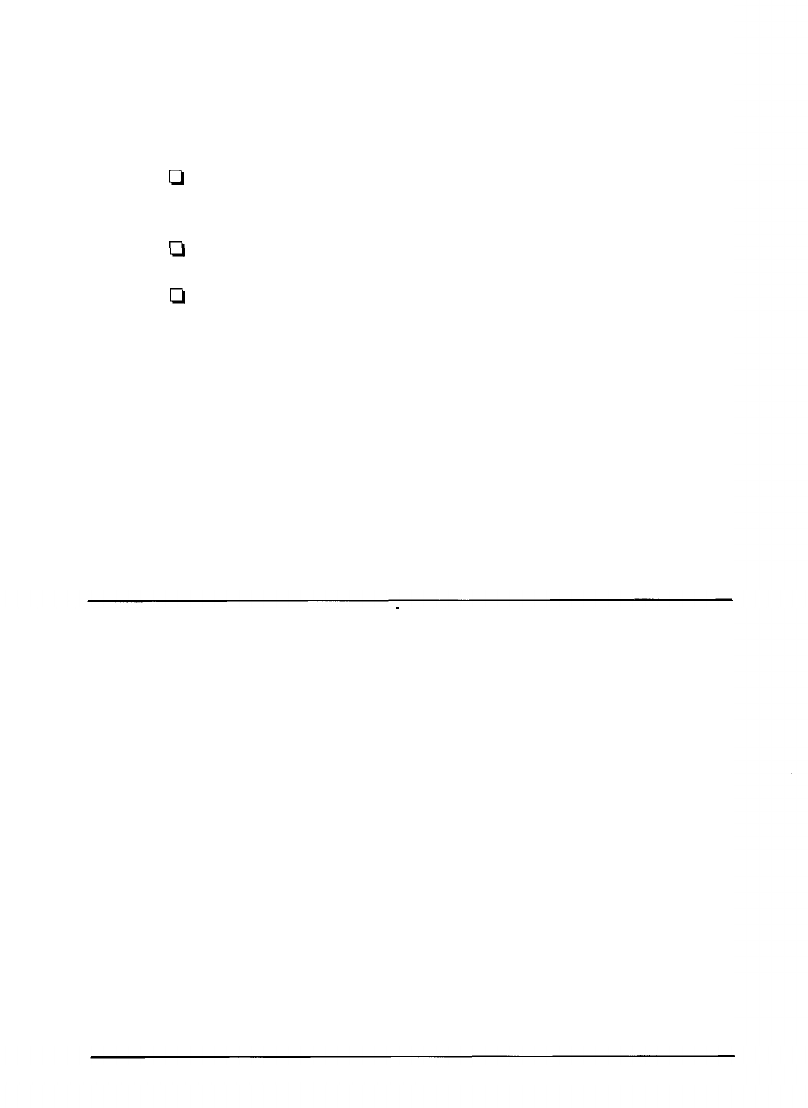
4.
Click the TCP/IP icon. Make sure the Configuration dialog box
shows the correct serial number of the target Ethernet card.
5.
Set the following options in the TCP/IP Configuration dialog
box:
U
IP address: Determine and assign an IP address for the
Ethernet card.
Q
Subnet mask: Assign the subnet mask.
tl
Auto IP set: Click Off.
6.
Click Update to send the new settings to the Ethernet card
without closing the Configuration dialog box. Or, click OK to
send the new settings and return to the EPSON Net! dialog box.
7.
Click Exit to exit EPSON Net! for Macintosh.
After configuring the Ethernet card for TCP/IP, set up your printer
on each Macintosh and make sure that the TCP/IP network works
correctly.
Using TCP/IP in Windows 95
You can configure the Ethernet card for TCP / IP if you are using
Windows 95 on a TCP / IP network, or a Windows 95 peer-to-peer
network.
Installing TCP/IP in Windows 95
1.
Click Start, point to Settings, and click Control Panel.
2.
Double-click the Network icon.
3.
If TCP/IP appears in the list of installed network components on
the Configuration menu, you can skip to “Configuring the
Ethernet Card for TCP/IP and Windows 95.” If TCP/IP does not
appear in the list, click Add.
EPSON Ethernet Card Supplement 9