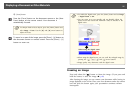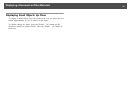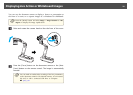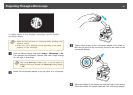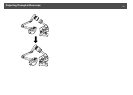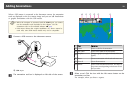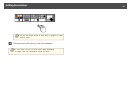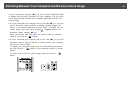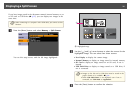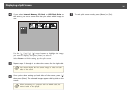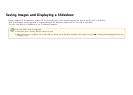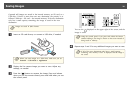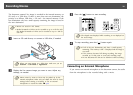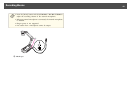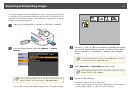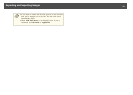If you have images saved in the document camera's internal memory or on
an SD card or USB drive (
s p.37), you can display two images at the
same time.
a
When connecting to a computer with a USB cable, you cannot use this
function.
a
Press the [Menu] button and select Memory > Split Screen.
You see this setup screen, with the left image highlighted:
A
Highlighted image
b
Use the [ ] and [ ] arrow buttons to select the source for the
highlighted image. You can select from these sources:
• Live Display to display the camera image
• Internal Memory to display an image stored in internal memory
• SD Card to display an image stored on an SD card, if one is
inserted
• USB Flash Drive to display an image stored on a USB drive, if
one is connected
a
• Images on the SD card or USB drive must be stored in the
proper format to be readable. s p.65
• When USB Flash Drive is not displayed, even if one is
connected, set USB Mode to Application.
c
Press the [Enter] button to confirm the selection.
Displaying a Split Screen
35