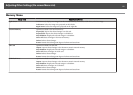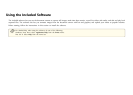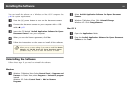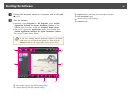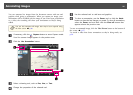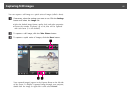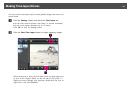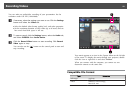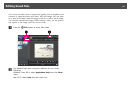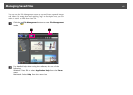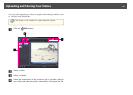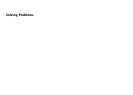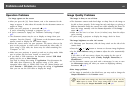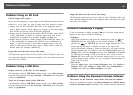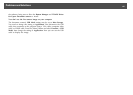You can make an audio/video recording of your presentation. Set the
resolution under Full HD (1920×1080).
a
If necessary, select the settings you want to use. Click the Settings
button and select the Video tab.
• Select the default video format, quality level, and other properties.
• Set the maximum duration of each video (up to 8 hours) and see
how much hard disk space it will use.
b
To capture sound, click the Settings button, select the Audio tab,
and select ELPDC20 from Audio Device.
c
Click the Record Video button to start recording. Click Record
Video again to stop.
You can also use the [
] button on the control panel to start and
stop recording.
Your movie appears as an icon in the Capture album on the left side
of the screen. To display the movie through your projector, double-
click the icon or right-click it and select Preview.
When you connect with the computer, you cannot use two
document cameras at the same time.
Compatible File Format
Type Extension
Still images .jpg/.bmp
Videos Windows: .wmv/.avi/.mpg
Mac OS X: .mov
Recording Videos
59