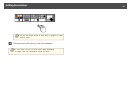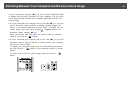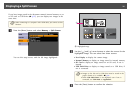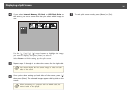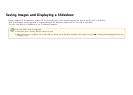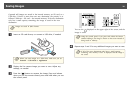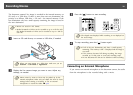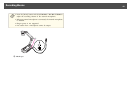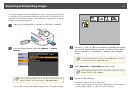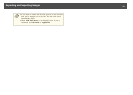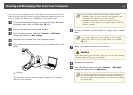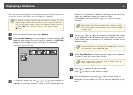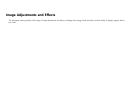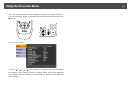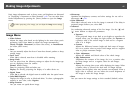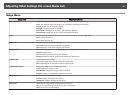The stored images in the internal memory can be exported to an SD card
or USB drive. Also, the stored images on an SD card or USB drive can be
imported to the internal memory. The steps below explain how to export
images in the internal memory.
a
Insert an SD card face-up or connect a USB drive, if needed.
b
Press the [Menu] button and select Memory > Internal
Memory.
a
When importing images from an SD card or USB drive to the
internal memory, select SD Card or USB Flash Drive.
You see this screen, showing the images stored in internal memory:
c
Use the [ ] [ ] [ ] [ ] arrow buttons to highlight each image
you want to export, and press [Enter] to select it. (Press [Enter]
again to deselect it.) A checkmark is added to each selected
image.
a
To add checkmarks to all images, choose Select All. To remove
all checkmarks, choose Select All again.
d
Select Export(SD) or Export(USB) and press [Enter].
a
When importing images from an SD card or USB drive to the
internal memory, select Import.
e
Do one of the following:
• Disconnect the SD card or USB drive
• If you want to leave the SD card or USB drive in the document
camera, press [Menu] or [Esc] to close the screen.
Exporting and Importing Images
41