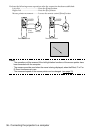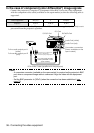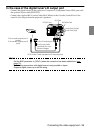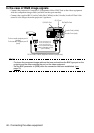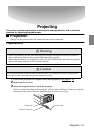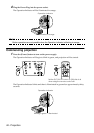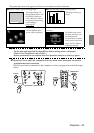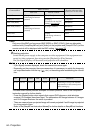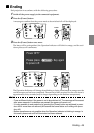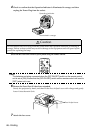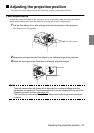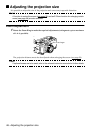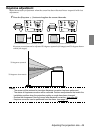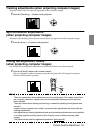44 - Projection
Point
Only one of the BNC port's sources (BNC (RGB) or (BNC (YCbCr)) that are alternately
switched with [Comp/EasyMP.net] and [Video] on the projector and [Comp2/YCbCr] on the
remote control will be displayed with the BNC setting. (see page 70
)
3
Starting projection.
Switch on the power supply to the computer or video equipment. If the equipment con-
nected is video equipment, then also press the [Playback] or [Play] buttons.
The [No Signal] display will be erased, and projection will commence.
Point
· If [No Signal] remains displayed, check the connections once again.
· Depending on the computer, there are cases when it is necessary to switch the image sig-
nal output destination with the key ( , etc.) or the settings after establishing the connec-
tion.
The table shown above provides examples for certain products. Refer to the computer’s
instruction manual for further details.
· Press the [Resize] button when signals that support DVD players or wide television
screens (16:9 images) have been input. The parameters will change between 4:3 images
and 16:9 images whenever the switch is pressed.
· There are cases where a projected image will remain projected if a still image is projected
for a long period of time.
· Refer to the [EasyMP.net Instruction Manual] for further details on EasyMP.net functions.
ConnectedPort
Button to Select
Display at the top right-
hand corner of the screen
Main Unit Remote Control
EasyMP.net [Computer]
(will change whenever
pressed)
[EasyMP.net] EasyMP.net
Computer #1 Port [Comp1]
(Switched with the BNC
setting. (see page 70
))
Computer1
BNC Port (RGB) BNC(RGB)
BNC Port (YCbCr) [Video]
(will change whenever
pressed)
[Comp2/ YCbCr] BNC(RGB)
BNC(YCbCr)
Video Port [Video]
(will change whenever
pressed)
Video
S-Video Port S-Video
NEC Panasonic To shib a IBM SONY FUJITSU Macintosh
Fn+F3 Fn+F3 Fn+F5 Fn+F7 Fn+F7 Fn+F10 Mirroring is set up with monitor
adjustments on the control panel
after starting up.