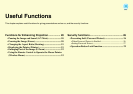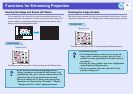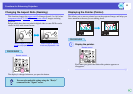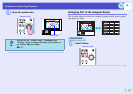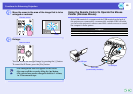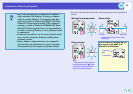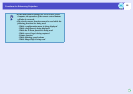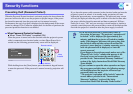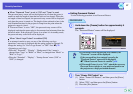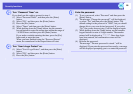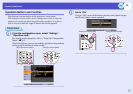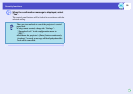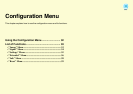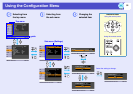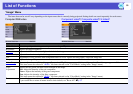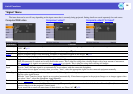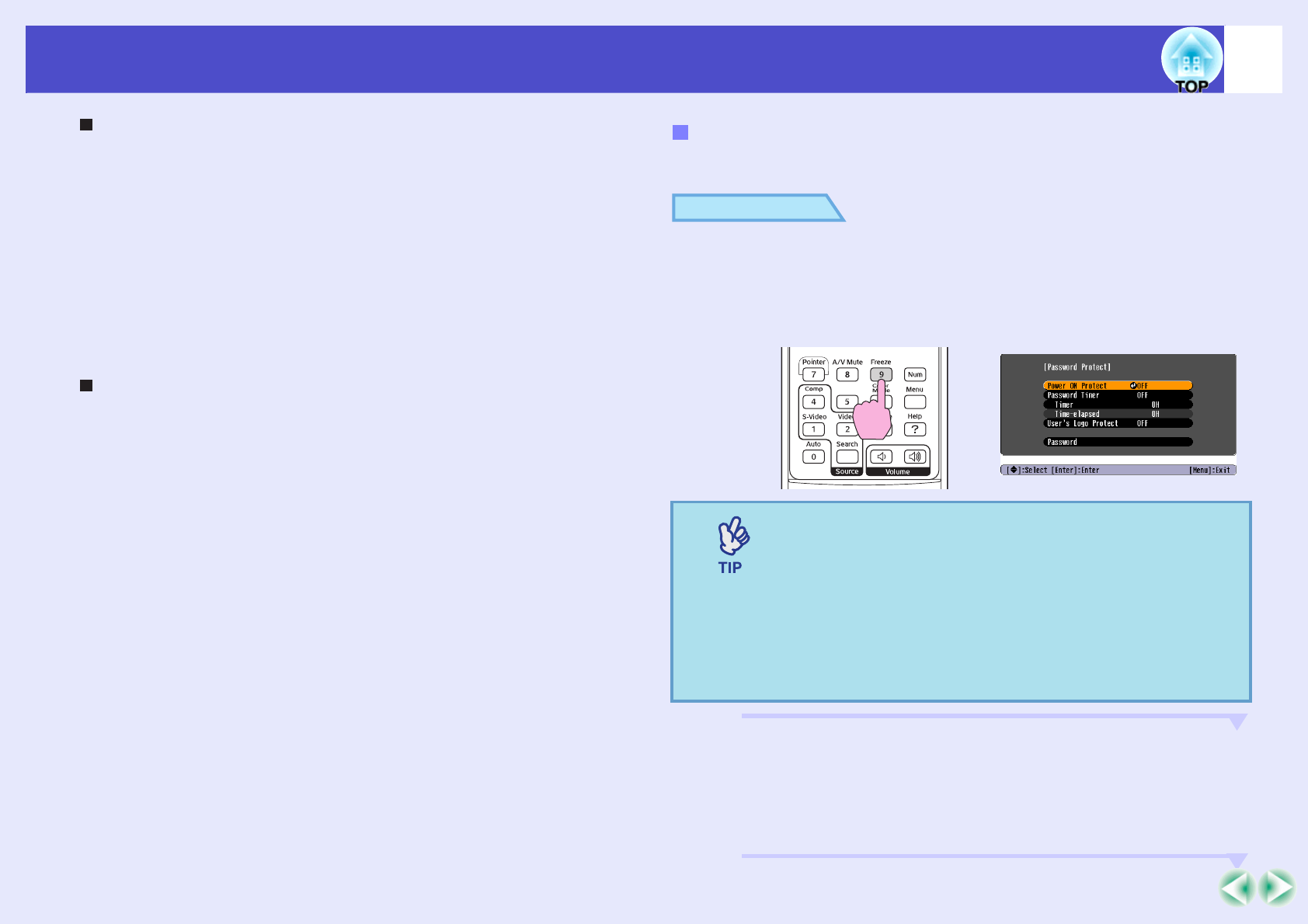
27
Security functions
When "Password Timer" is set to "ON" and "Timer" is used
The password entry screen will not be displayed at all when the power is
turned on until the length of time that has been set has elapsed. When the
set length of time has elapsed, the password entry screen will be displayed
each time the power is turned on. The length of time referred to here is the
total illumination time for the projector's lamp from the point when the
projector's menu is closed.
If "Password Timer" is set to "OFF", the password entry screen will be
displayed each time the power plug is disconnected and reinserted from the
electrical outlet. If the projector’s power is on when it is in standby mode,
the password entry screen will not be displayed.
When "User’s Logo Protect" is enabled (ON)
If an attempt is made to carry out any of the following user logo
operations, a message is displayed and the setting cannot be changed. To
change the setting, set "User’s Logo Protect" to "OFF" first. sp.28
• Capturing a user's logo
• When the " Extended" - "Display" - "Background Color" menu is
changed from "Logo" to "Black" or "Blue", or changed from "Black" or
"Blue" to "Logo".
• When the "Extended" - "Display" - "Startup Screen" menu ("ON" or
"OFF") is changed.
Use the following procedure to set Password Protect.
PROCEDURE
A
Hold down the [Freeze] button for approximately 5
seconds.
The "Password Protect" menu will be displayed.
B
Turn "Power ON Protect" on.
(1) Select "Power ON Protect", and then press the [Enter]
button.
(2) Select "ON", and then press the [Enter] button.
(3) Press the [Esc] button.
Setting Password Protect
•If Password Protect has already been enabled, the
"Password" screen will be displayed.
If the password has been entered correctly, the
"Password Protect" menu will be displayed.
s"When Password Protect is enabled" p.26
•If Password Protect is set to "ON", attach the accessory
Password Protect sticker to your preferred position on
the projector as a theft-prevention measure.
Remote control