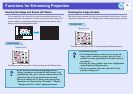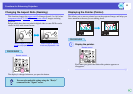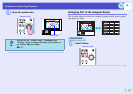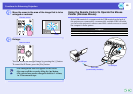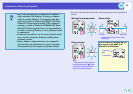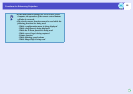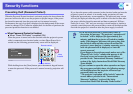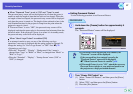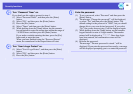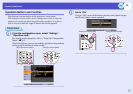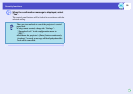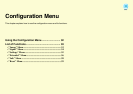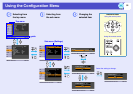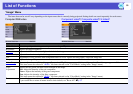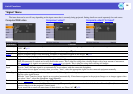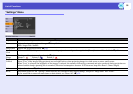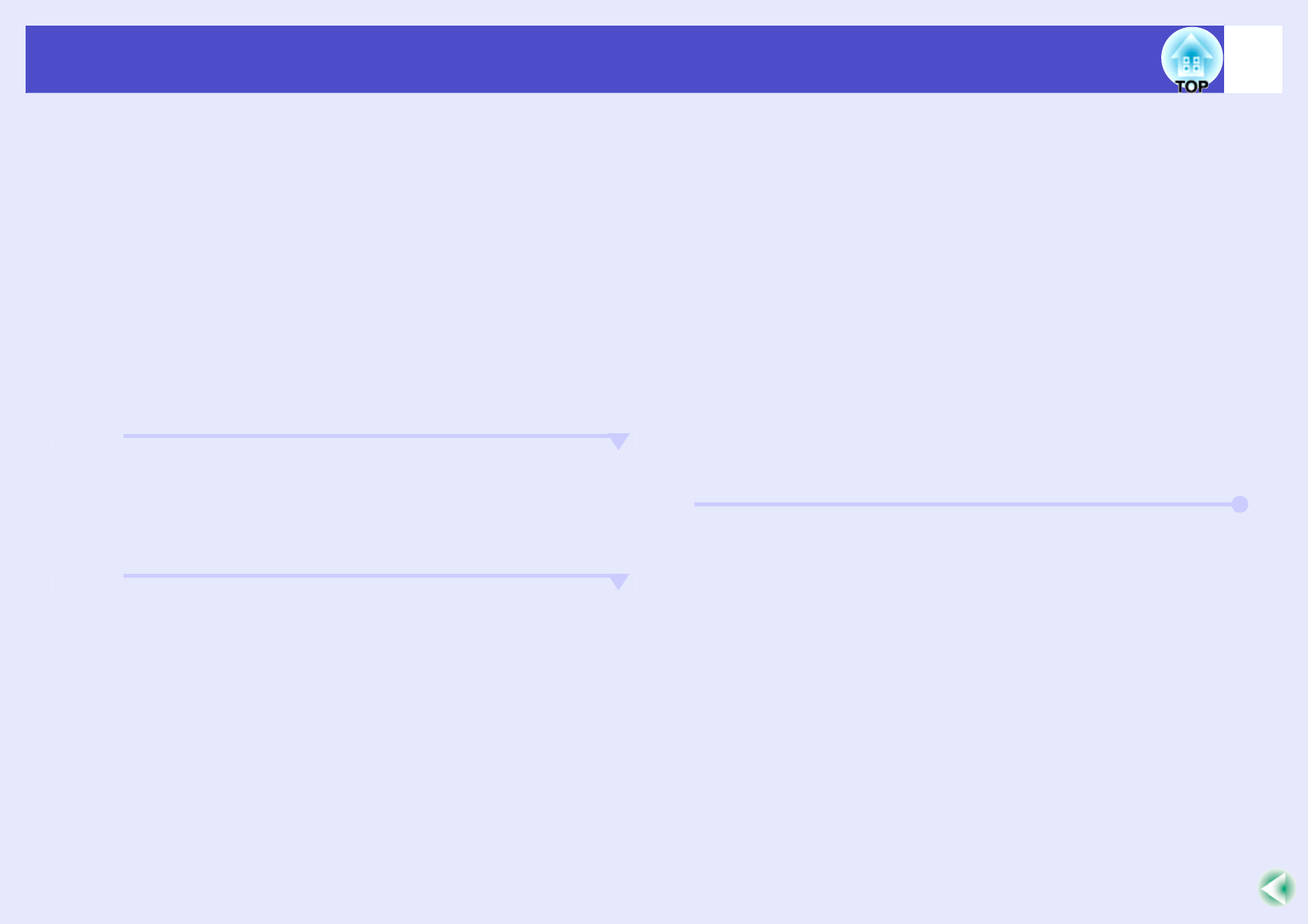
28
Security functions
C
Turn "Password Timer" on.
If you don't use this setting, proceed to step 4.
(1) Select "Password Timer", and then press the [Enter]
button.
(2) Select "ON", and then press the [Enter] button.
(3) Press the [Esc] button.
(4) Select "Timer" and then press the [Enter] button.
(5) While holding down the [Num] button, use the numeric
keypad buttons to enter the setting time within the range of
1 to 9999 hours and then press the [Enter] button.
If you make a mistake entering the time, press the [Esc]
button and re-enter the time.
When you have finished using the "Password Protect"
menu, the countdown for the elapsed time will start.
D
Turn "User’s Logo Protect" on.
(1) Select "User’s Logo Protect", and then press the [Enter]
button.
(2) Select "ON", and then press the [Enter] button.
(3) Press the [Esc] button.
E
Enter the password.
(1) To set a password, select "Password" and then press the
[Enter] button.
(2) The message "Change the password?" will be displayed,
so select "Yes" and then press the [Enter] button. The
default setting for the password is "0000", but you should
change this to your own desired password. If you select
"No", the screen shown at step 1 will be displayed again.
(3) While holding down the [Num] button, use the numeric
keypad buttons to enter a 4-digit number. The number
entered will be displayed as "* * * *". Once four digits
have been entered, the confirmation screen will be
displayed.
(4) Re-enter the password.
The message "The new password is stored." will be
displayed. If you enter the password incorrectly, a message
will be displayed prompting you to re-enter the password.