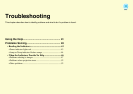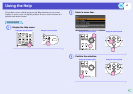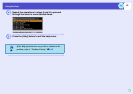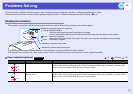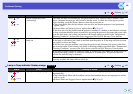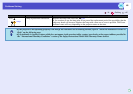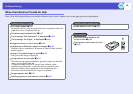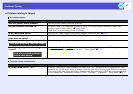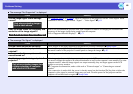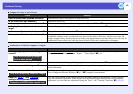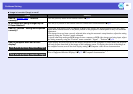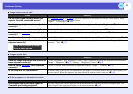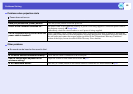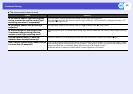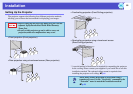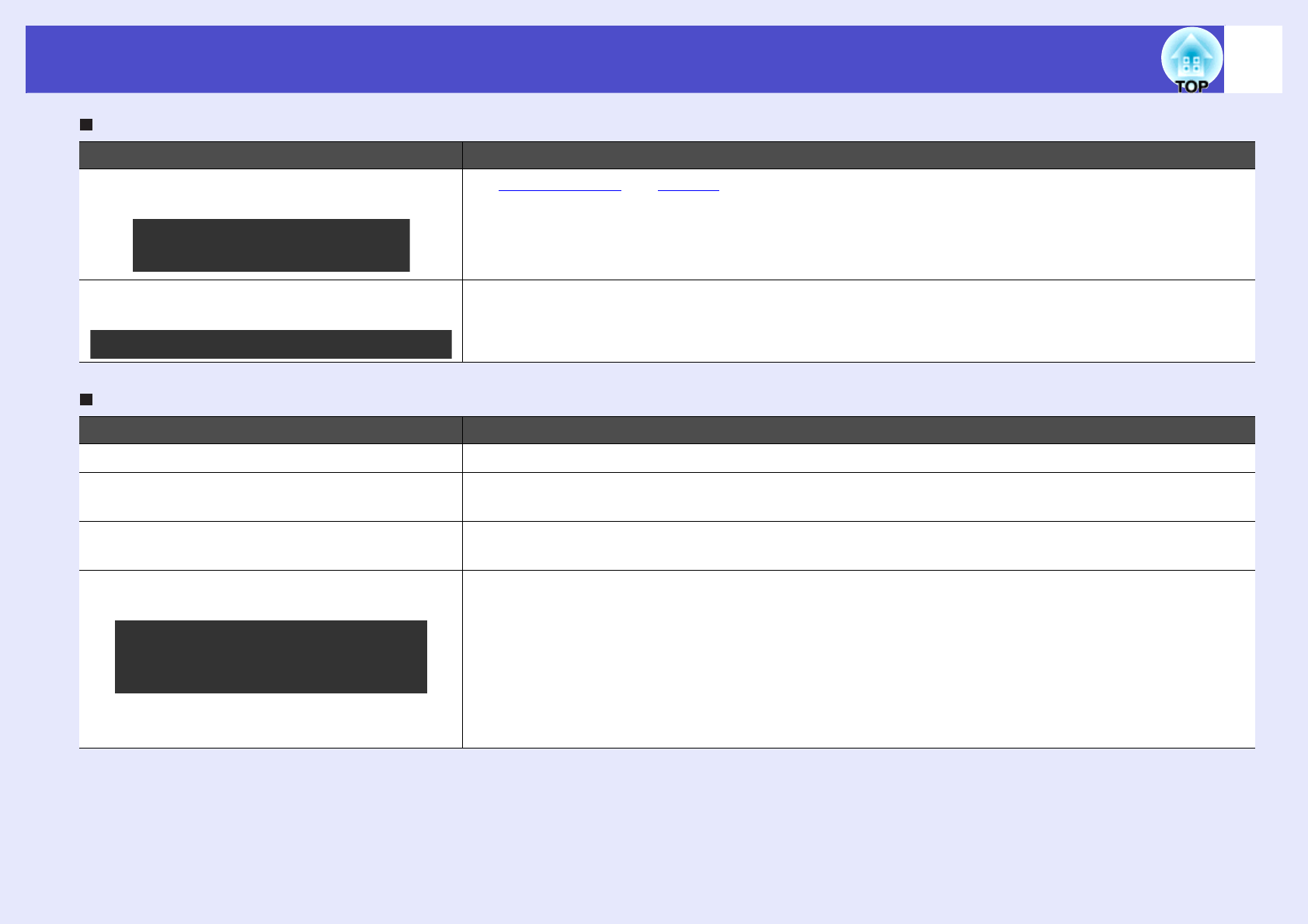
48
Problems Solving
The message "Not Supported." is displayed
The message "No Signal." is displayed
Check Remedy
Are the image signal format settings
correct?
If a composite videog or S-Videog source is connected to the projector, use the "Video Signal" menu
command to select the signal format. "Signal" - "Video Signal" sp.34
Does the mode match the frequency and
resolution of the image signals?
Refer to the documentation provided with your computer for details on changing the resolution and
frequency of the image signals being output from the computer.
"List of Supported Monitor Displays" sp.71
Check Remedy
Are the cables connected correctly? Check that all of the cables required for projection are securely connected. sSetup Guide
Has the correct video input port been
selected?
Press the [Computer], [S-Video] or [Video] button on the remote control or the [Source Search] button on
the remote control or the projector's control panel to change the image. sp.18
Is the power for the computer or video
source turned on?
Turn the power on for the devices.
Are the image signals being output to the
projector?
If the image signals are only being output to the computer's LCD monitor or to the accessory monitor,
you need to change the output to an external destination as well as the computer's own monitor. For some
computer models, when the image signals are output externally, they no longer appear on the LCD
monitor or accessory monitor.
s Computer documentation, under a title such as "External output" or "Connecting an external
monitor"
If the connection is made while the power is already turned on, the function [Fn] key that switches the
computer's video signal to external output may not work. Turn the power for the projector and the
computer off and then back on again. sSetup Guide
Only when projecting images
from a video source
Only when projecting computer images
Only when projecting images from
a laptop computer or computer
with a built-in LCD screen