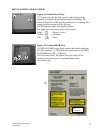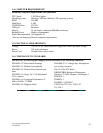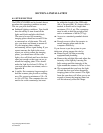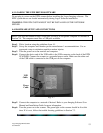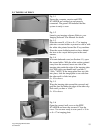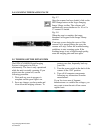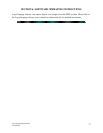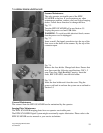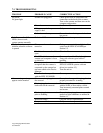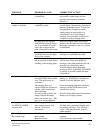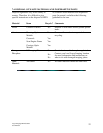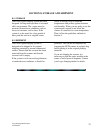Logos Imaging EPIX Scanner
User Manual
16
5.4. SCANNING THE IMAGING PLATE
Fig. 5-7
Once the scanner has been loaded, click on the
EPIX Image button on the Logos Imaging
Image Library toolbar. The software will
automatically sense whether an 8 x 10 or 8 x
17 carousel is loaded.
Fig. 5-8
When the scan is complete, the image
thumbnail will appear in the Image Library
window.
If an error occurs during the scan or if the
carousel lid is opened during the scan, the
scanner will stop. Follow the troubleshooting
guidelines to start scanning again. If the
resulting image is not of high enough quality,
erase the imaging plate and start again.
5.5. TURNING OFF THE EPIX SYSTEM
The EPIX SCANNER Digital Imaging
System is designed to be left on
continuously. The laser is only operational
while the unit is actually scanning. If you
wish to turn the system off, use the
following procedure.
1. Wait until any scan in progress is
complete and the green light is on.
2. Save any changes you have made and
close down the imaging software. To
protect your data, frequently back-up
your files.
3. Turn the power switch in the back of the
scanner to the “Off” position.
4. Turn off all computer components
following any instructions from the
manufacturer.
If you live in an area of frequent
thunderstorms or variable line voltages, you
may want to turn the unit off on a more
regular basis.