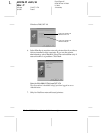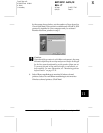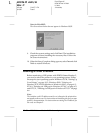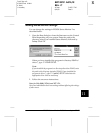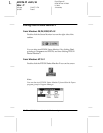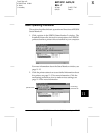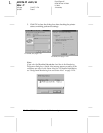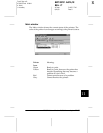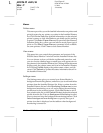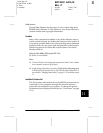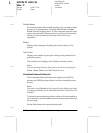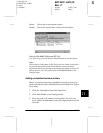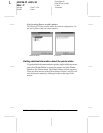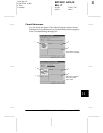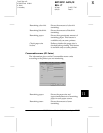11-16
EPSON Status Monitor 2 (Windows only)
R4C3610 Adm/G
Rev. C
A5 size CHAP11.FM
8/4/00 Pass 0
L
Proof Sign-off:
KOW M.Arai K.Nishi
K. Nishi
J.Hoadley
Menus
Printer menu
This menu provides you with detailed information on printer and
print job status for any printer you select in the Installed Printers
list. Click
Printer Status
for detailed information on the selected
printer’s status, or click
Job Status
to get details on jobs waiting
to print. Click
Select Paper Memory
to open the Paper Memory
Selection dialog box, where you can select a saved paper type to
print on. The
Select Paper Memory
command is not available
on some printers. Click
Close
to close Status Monitor.
View menu
This menu lets you control the appearance and content of the
EPSON Status Monitor 2 window and the Installed Printers list.
You can choose to show or hide the toolbar and status bar, and
you can choose whether large or small icons will appear next to
the printers in the Installed Printers list. Clicking
List
on this menu
displays only the printer name and icon in the Installed Printers
list. Clicking
Details
displays the printer name, status, and job
count. Click
Refresh
to update the status information shown in
the Installed Printers list.
Settings menu
The Settings menu gives you control over Status Monitor’s
background monitoring feature, and allows you to add and delete
printers from the Installed Printers list. Select a printer from the
Installed Printers list and click
Monitoring Preferences
to turn
background monitoring on or off, and to adjust the monitoring
preferences for the selected printer. Click
Add Printer
to add a
new printer to the list, or click
Delete Printer
to delete the selected
printer from the list. Point to
Background Monitoring
to select
when to start and stop the background monitoring feature. Click
Select background monitoring icon
to specify the type of
printer icon that is displayed on the taskbar when background
monitoring is turned on.