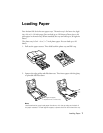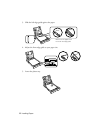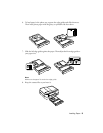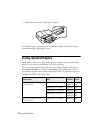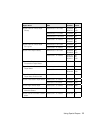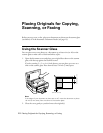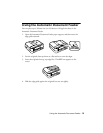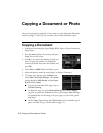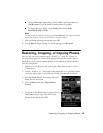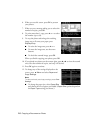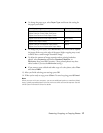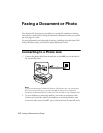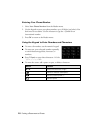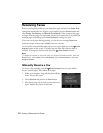Restoring, Cropping, or Copying Photos
15
■
For the
Document Type
setting, choose
Text
for plain documents or
Text & Image
if your document contains photos or graphics.
■
To change the copy quality, select
Quality
, then choose
Draft
,
Standard Quality
, or
Best
.
Note:
To clear previously used copy settings, press Clear Settings. For more information
about copy settings, see your online Epson Information Center.
7. After you finish selecting your settings, press
OK
.
8. Press x
Start
to begin copying. To cancel copying, press y
Cancel
.
Restoring, Cropping, or Copying Photos
You can copy one or two photos onto 4×6-inch, 5×7-inch, 8×10-inch, or
letter-size photo paper for instant photo reprints. You can also restore colors in
faded photos, print with or without borders, convert photos to black and white,
and crop your photos.
1. Place one or two photos on the scanner glass. Place them at least 1/4 inch
(5 mm) apart.
2. Load 4 × 6-inch or 5 × 7-inch paper in the photo tray or 8 × 10-inch or letter-
size Epson photo paper in the main tray. Load it printable side face-down.
3. Press the
Home
button, if necessary, and select
Copy
. You see this screen.
4. Press x
Menu
, then select
Copy/Restore
Photos
.
5. To turn on Color Restoration to restore colors in
faded photos as you copy, select
On
. If your
photos are not faded, select
Off
.