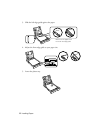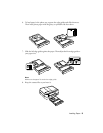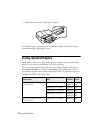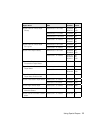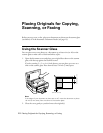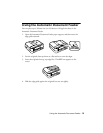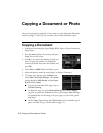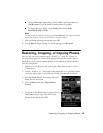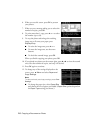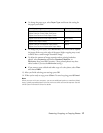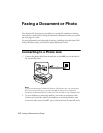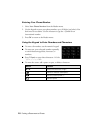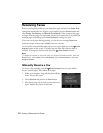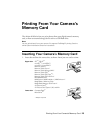16
Copying a Document or Photo
6. When you see this screen, press
OK
to prescan
your photos.
7. When you see a message asking you to select the
number of copies, press
OK
.
8. To print more than 1 copy, press
+
or
–
to select
the number (up to 99).
9. To crop the photo and enlarge the resulting
image area to fit onto your paper, press
Display/Crop
.
■
To resize the image area, press
+
or
–
.
■
To move the image area, use the arrow
buttons.
■
To check the zoomed image, press
OK
.
When you finish cropping your photo, press
OK
.
10. If you placed two photos on the scanner glass, press
l
or
r
to view the second
one, select the number of copies, and crop it if desired.
11. Press
OK
again to continue.
12. To change any of the settings displayed on the
screen, press x
Menu
and select
Paper and
Copy Settings
.
Note:
To clear previously used copy settings, press Clear
Settings.
■
To change the paper size, select
Paper Size
and choose the size of paper you loaded. (
Paper Size
options depend on
the
Paper Type
setting you choose.)