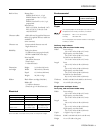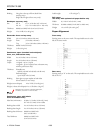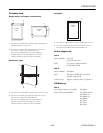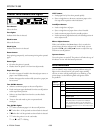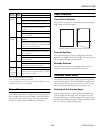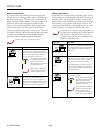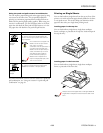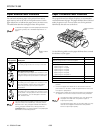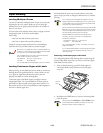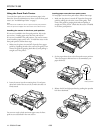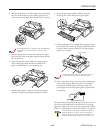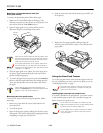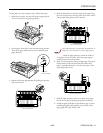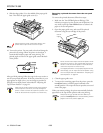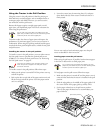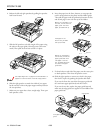EPSON FX-980
4/99 EPSON FX-980
- 11
Paper Handling
Loading Multipart Forms
You can use carbonless multipart forms of up to seven parts (the
original plus up to six copies). Make sure you set the paper
thickness lever to the proper position based on the number of
layers in your form.
For best results with multipart forms, select a straight or almost
straight paper path. It is best to load multipart
forms using:
❏ the front slot and the front push tractor
❏ the front or bottom slot and the pull tractor
Except for setting the paper thickness lever, load multipart
forms the same way you load ordinary continuous paper.
Be sure your multipart forms do not exceed 0.018 inch
(0.46 mm) in thickness for the printable area and 0.035
inch (0.9 mm) for the perforated edges.
Use multipart forms only under normal temperature
and humidity conditions, as follows:
Temperature 59 to 77 °F (15 to 25 °C)
Humidity 30 to 60% RH
Do not load paper that is damaged, curled, or wrinkled.
Loading Continuous Paper with Labels
When printing, use only labels that are mounted on continuous
backing sheets with sprocket holes for a tractor feeder. Do not
try to print on single sheets because the printer may not
properly feed labels on a shiny backing sheet.
Continuous paper with labels requires a straight or almost
straight paper path. You can load labels in the front (push or
pull tractor) or bottom (pull tractor) paper slots; however, for
best results, use the tractor in the pull position and load paper in
the front or bottom paper slot.
You load labels the same way you load ordinary continuous
paper, except you must set the paper thickness lever to 2 before
printing.
Do not load continuous paper with labels in the rear
paper slot because the paper path from the rear slot is
curved; labels may come off their backing sheet inside
the printer and cause a paper jam.
Never use the tear-off feature (by pressing the Tear Off/
Bin button or turning on the auto tear-off mode) to feed
continuous paper with labels backward; they may come
off their backing sheet and jam the printer.
Because labels are sensitive to temperature and
humidity, use them only under normal operating
conditions, as follows:
Temperature 59 to 77 °F (15 to 25 °C)
Humidity 30 to 60% RH
Do not load damaged, curled, or wrinkled continuous
paper with labels.
Do not leave labels loaded in the printer between jobs;
they may curl around the platen and jam when you
resume printing.
Removing continuous paper with labels
To avoid peeling labels off the backing sheet and jamming the
printer, follow these steps when you remove continuous paper
with labels from the printer:
1. After you finish printing, tear off the fresh supply of
continuous labels at the perforation nearest the paper
entry slot.
2. Hold down the
LF/FF button to eject the remaining labels
from the printer.
Never press the Load/Eject or Tear Off/Bin button.
When fed backward, labels can easily come off the
backing sheet and cause a paper jam.
tear off
here