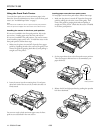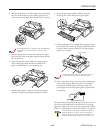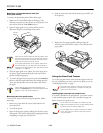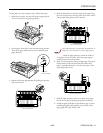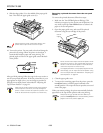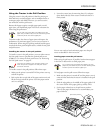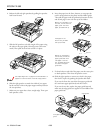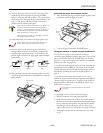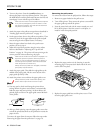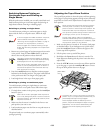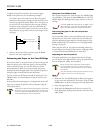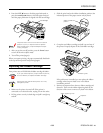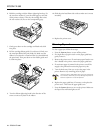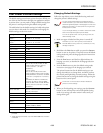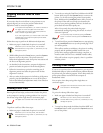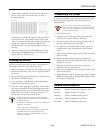EPSON FX-980
4/99 EPSON FX-980
- 25
Your Printer’s Default Settings
The default settings control many printer functions. While you
can often set these functions through your application software
or printer driver, you may need to change a default setting from
the printer’s control panel using the default setting mode.
The table below lists the default settings (in bold) and options
you can select in this mode. For instructions on changing the
default settings, see the next section.
Changing Default Settings
Follow the steps below to enter the default setting mode and
change the printer’s default settings.
To print the language selection and default setting
mode instructions, you need three sheets of letter- or
A4-size single-sheet paper or three pages of continuous
paper that is at least 11 inches (279 mm) long and 8.3
inches (210 mm) wide.
If you use single sheets, you need to load a new sheet
each time the printer ejects a printed sheet.
Turn off the printer when it is not printing to exit the
default setting mode.
1. Make sure paper is loaded and the printer is turned off.
Whenever you turn off the printer, wait at least 5
seconds before turning it back on; otherwise you may
damage the printer.
2. Hold down the Pitch button while you press the Operate
button to turn on the printer. The printer enters the default
setting mode and prints the language selection instructions
(one page).
3. Press the
Font button until the Font lights indicate the
language you want, as described in the language selection
instructions.
4. Press the
Pitch button to print the default setting mode
instructions (two pages) in the language you selected.
The printed instructions list the default settings you can
change, describe how to change them, and show you how
the control panel lights help you make settings. Follow the
printed instructions to change the default settings using the
buttons on the control panel.
The arrows on the instruction sheets indicate the
printer’s current settings.
5. When you finish making your settings, press the Operate
button to turn off the printer and exit the default setting
mode. Any settings you make remain in effect until you
change them again.
Settings Options
Page length for front
tractor*
Length in inches: 3, 3.5, 4, 5.5, 6, 7, 8, 8.5,
11
, 70/6, 12, 14, 17 inches
Page length for rear
tractor*
Length in inches: 3, 3.5, 4, 5.5, 6, 7, 8, 8.5,
11
, 70/6, 12, 14, 17 inches
Skip over perforation On,
Off
Auto tear-off On,
Off
Auto line feed On,
Off
High speed draft
On
, Off
Print direction
Bi-D
, Uni-D
I/F mode
Auto
, Parallel, Serial, Optional
Auto I/F wait time
10 s
, 30 s
Software
ESC/P
, IBM 2380Plus
Character table Standard model:
Italic, PC 437, PC 850, PC 860, PC 863,
PC 865, PC 861, BRASCII, Abicomp,
Roman 8, ISO Latin 1, PC 858,
ISO 8859-15,
All other models:
Italic, PC 437, PC 850, PC 437 Greek,
PC 853, PC 855, PC 852, PC 857, PC 866,
PC 869, MAZOWIA, Code MJK, ISO 8859-
7, ISO Latin 1T, Bulgaria, PC 774, Estonia,
446+
9ISO 8859-2, PC 866 LAT, PC 866 UKR,
PC APTEC, PC 708, PC 720, PC AR864,
PC 860, PC 865, PC 861, PC 863, BRASCII,
Abicomp, Roman 8, ISO Latin 1, PC 858,
ISO 8859-15
International character
set for Italic table
Italic U.S.A., Italic France, Italic Germany,
Italic U.K., Italic Denmark1, Italic Sweden,
Italic Italy, Italic Spain1
0 slash On,
Off
Input buffer
On
, Off
Buzzer
On
, Off
Auto CR (IBM 2380
Plus)**
On,
Off
Baud rate
19200BPS
, 9600BPS, 4800BPS, 2400BPS,
1200BPS, 600BPS, 300BPS
Parity
None
, Odd, Even, Ignore
IBM character table**
Table1
, Table2
* The options available vary depending on the country of
purchase.
** These settings take effect only when IBM 2380 Plus emulation
is selected.