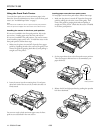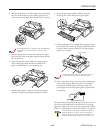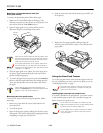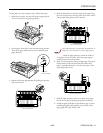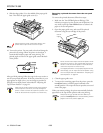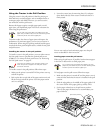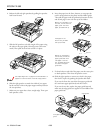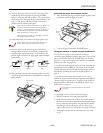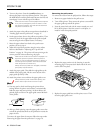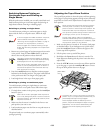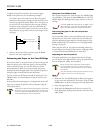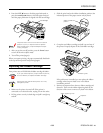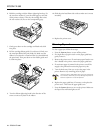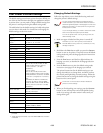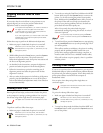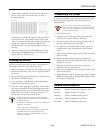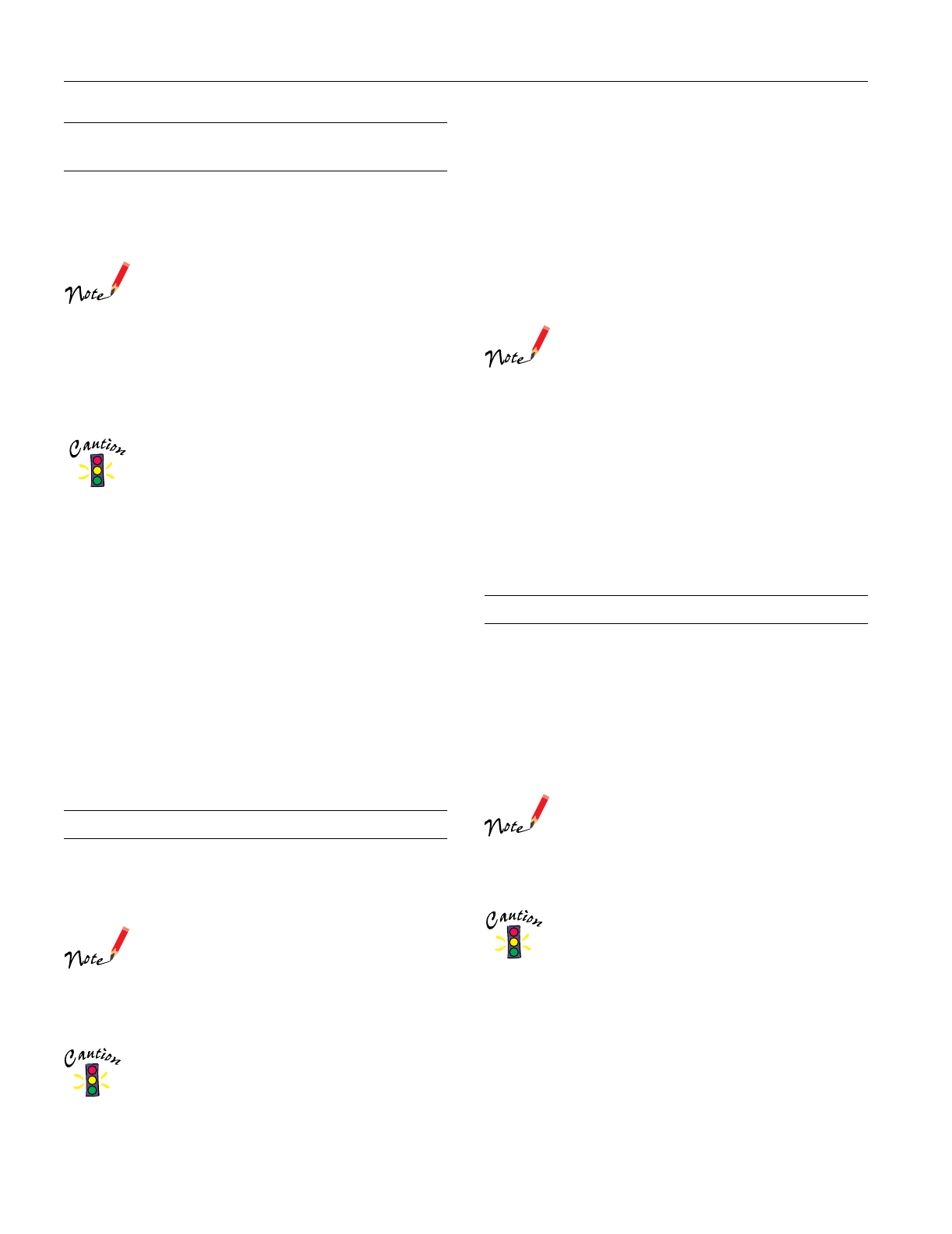
EPSON FX-980
26 -
EPSON FX-980
4/99
Aligning Vertical Lines in Your
Printout
If you notice that the vertical lines in your printout are not
properly aligned, you can use the printer’s bidirectional
adjustment mode to correct this problem.
To complete the steps below, you need four sheets of
four pages of continuous paper that are at least
11 inches (279 mm) long and 14.8 inches (376 mm)
wide or A3-size single-sheet paper.
If you use single sheets, you need to load a new sheet
of paper each time the printer ejects a printed sheet
onto the paper guide.
Follow these steps to perform the bidirectional adjustment:
1. Make sure paper is loaded and the printer is turned off.
Whenever you turn off the printer, wait at least 5
seconds before turning it back on; otherwise you may
damage the printer.
2. While holding down the Pause button, press the Operate
button to turn on the printer. The printer enters the
bidirectional adjustment mode, then prints instructions and
the first set of alignment patterns.
3. As described in the instructions, compare the alignment
patterns and select the pattern with the best alignment.
4. Follow the instructions to print the remaining sets of
alignment patterns and select the pattern with the best
alignment in each set.
5. After you select the best pattern in the final set of alignment
patterns, press the
Operate button to turn off the printer
and exit the bidirectional adjustment mode. Your selections
are saved automatically.
Printing a Self Test
Running the self test helps you determine whether the printer
or the computer is causing a printing problem. You can print
the self test using either single sheets or continuous paper.
Use paper that is at least 14.8 inches (376 mm) wide.
To perform a self test, follow these steps:
1. Make sure paper is loaded and the printer is turned off.
Whenever you turn off the printer, wait at least 5
seconds before turning it back on; otherwise you may
damage the printer.
2. To run the test using the Draft font, hold down the LF/FF
button while you press the
Operate button to turn on the
printer. To run the test using the printer’s letter-quality
fonts, hold down the
Load/Eject button while you turn on
the printer. Either self test can help you determine the
source of your printing problem; however, the draft test
prints faster than the letter-quality test.
After a few seconds, the printer loads the paper
automatically and begins printing the self test. A series of
characters is printed.
To temporarily stop the self test, press the Pause
button. To resume the test, press the
Pause button
again.
3. To end the self test, press the Pause button to stop printing
and the
Load/Eject button to eject the printed page. Then
turn off the printer.
If the self test results are satisfactory, the printer is working
properly and the problem probably results from your
printer driver settings, application settings, computer, or
interface cable. (Be sure to use a shielded interface cable.)
If the self test does not print properly, there is a problem
with the printer.
Printing a Hex Dump
If you are an experienced user or a programmer, you can print a
hexadecimal dump to isolate communication problems between
the printer and your software program. In hex dump mode, the
printer prints all data received from the computer as
hexadecimal values.
You can print a hex dump using either single sheets or
continuous paper.
Use paper that is at least 8.3 inches (210 mm) wide,
such as letter- or A4-size paper.
To print a hex dump, follow these steps:
1. Make sure paper is loaded and the printer is turned off.
Whenever you turn off the printer, wait at least 5
seconds before turning it back on; otherwise you may
damage the printer.
2. To enter hex dump mode, hold down both the LF/FF and
Load/Eject buttons while you press the Operate button to
turn on the printer.