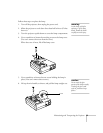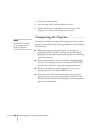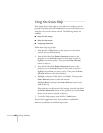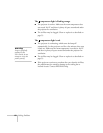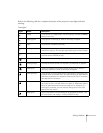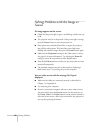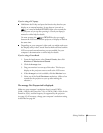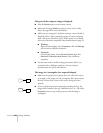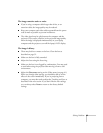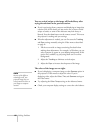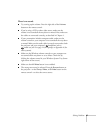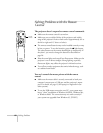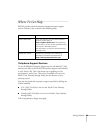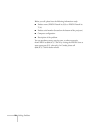Solving Problems
63
If you’re using a PC laptop:
■
Hold down the
Fn
key and press the function key that lets you
display on an external monitor. It may have an icon such as
, or it may be labelled
CRT/LCD
. Allow a few seconds for
the projector to sync up after pressing it. Check your laptop’s
manual or online help for details.
On most systems, the or
CRT/LCD
key lets you toggle
between the LCD screen and the projector, or display on both at
the same time.
■
Depending on your computer’s video card, you might need to use
the Display utility in the Control Panel to make sure that both the
LCD screen and external monitor port are enabled. See your
computer’s documentation or online help for details.
If you’re using a PowerBook:
1. From the Apple menu, select
Control Panels
, then click
Monitors
or
Monitors and Sound.
2. Click the
Arrange
icon.
3. Drag one monitor icon on top of the other. This lets you
display on the projector screen as well as the LCD screen.
4. If the
Arrange
icon isn’t available, click the
Monitor
icon.
5. Select one of the listed
Simulscan
resolutions. (Allow a few
seconds for the projector to sync up after making the
selection.)
The message Not Supported is displayed.
Make sure your computer’s resolution doesn’t exceed UXGA
(1600
×
1200, for the PowerLite 713c) or SXGA (1280
×
1024, for the
PowerLite 503c), and the frequency is supported by the projector
(see page 92). If necessary, change your computer’s resolution setting
as described on page 64.