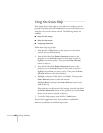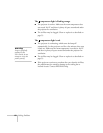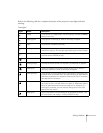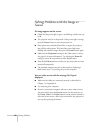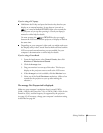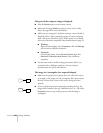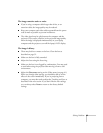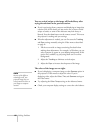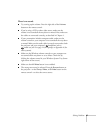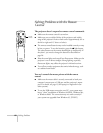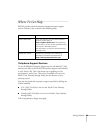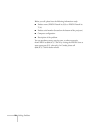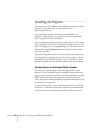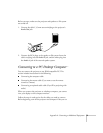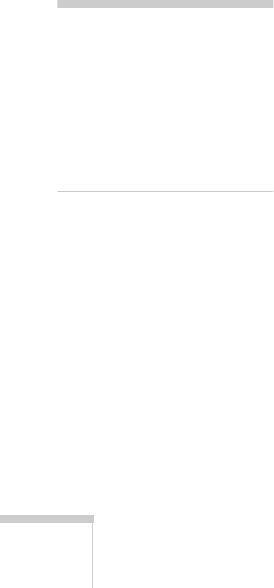
66
Solving Problems
You see vertical stripes or the image still looks blurry after
trying the solutions in the previous section.
■
If you’re projecting from a computer and displaying an image that
contains a lot of fine detail, you may notice one or more vertical
stripes or bands, or some of the characters may look heavy or
blurred. Press the
Auto
button on the remote control. This resets
the projector’s tracking and sync settings.
■
If further adjustment is needed, you can fine-tune the
Tracking
and
Sync
settings manually using the Video menu as described
on page 41.
1. Fill the screen with an image containing fine detail when
making these adjustments. For example, in Windows you can
select a pattern to appear as your desktop background. If this
option isn’t available, try projecting black text on a white
background.
2. Adjust the
Tracking
to eliminate vertical stripes.
3. Adjust the
Sync
to increase the sharpness of the image.
The colors of the image are not right.
■
If you’re displaying a computer image, use the
Gamma
option in
the projector’s Video menu to adjust the color. If you’re
displaying video, adjust the
Color
,
Tint
, and
Gamma
settings on
the Video menu.
■
Try adjusting the
Color Temp
setting on the Advanced menu.
■
Check your computer display settings to correct the color balance.
note
Because of the different
technologies used, your
projected image may not
exactly match the colors on
your laptop or computer
monitor.