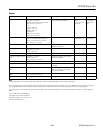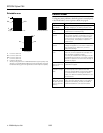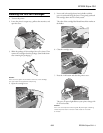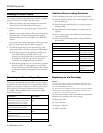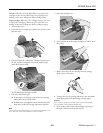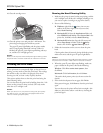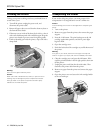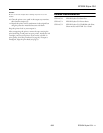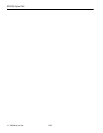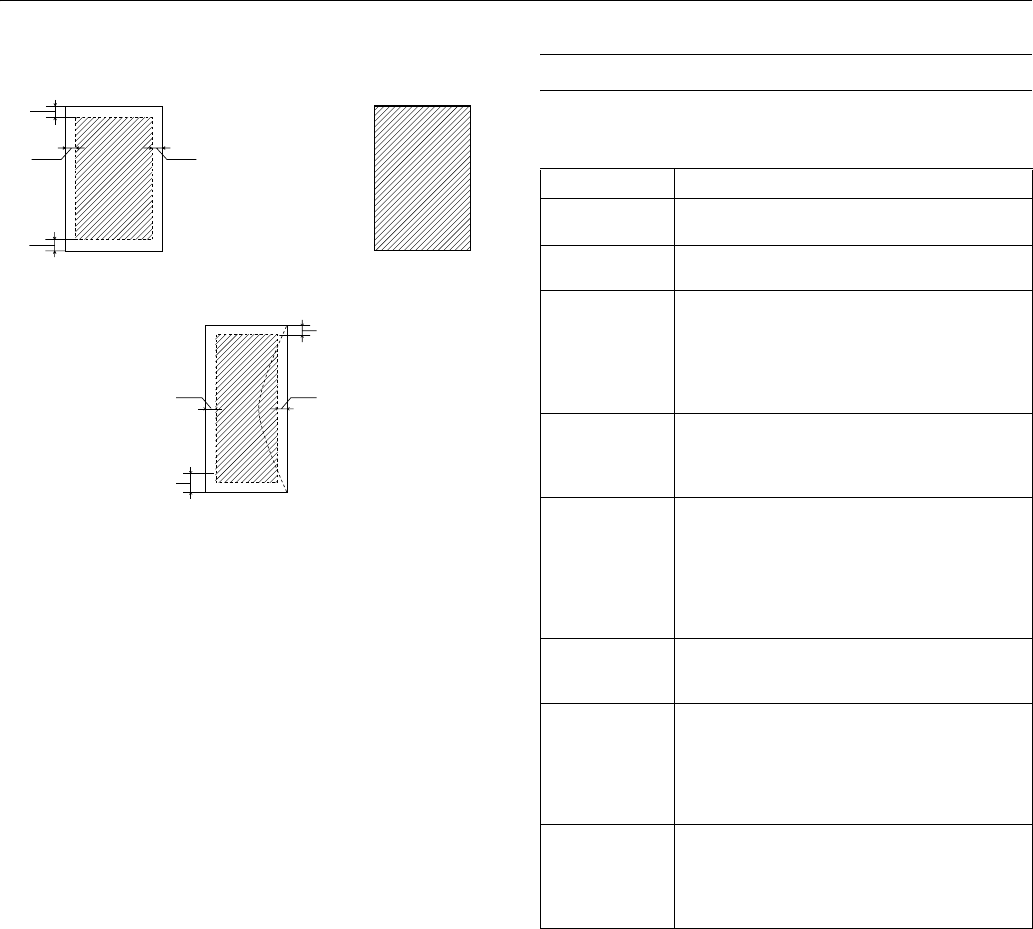
EPSON Stylus C64
4 - EPSON Stylus C64 8/03
Printable area
A: 0.12 inch (3.0 mm)
B-L: 0.12 inch (3.0 mm)
B-R: 0.12 inch (3.0 mm)
C: 0.12 inch (3.0 mm)
D: 0.78 inch (20.0 mm)
* When printing with the 4 × 6 Borderless feature, print quality may
decline in the expanded area. Before printing large jobs using the
borderless setting, print a single sheet to confirm printout quality.
Control Panel
To diagnose some problems, check the printer’s control panel,
as described below, or run a printer check (see page 6).
A
B-R
B-L
D
Single sheets or ink jet cards
Envelopes
4 × 6 Borderless*
A
B-L B-R
C
Lights Explanation
Green P power
light flashes
The printer is receiving a print job, replacing an ink
cartridge, charging ink, or cleaning the print head.
Red ) paper light
is on
Your paper ran out. Load more paper, then press the
) paper button to resume printing.
Red paper light
flashes
Paper is jammed in the printer. Press the ) paper
button to eject the paper. If that doesn’t work, turn
off the printer, open the cover, and pull the paper
out from the front, including any torn pieces. Then
turn on the printer, reload paper, and press the
) paper button.
Red H ink light
flashes
One of the cartridges is low on ink. Check the
message that appears on your screen to determine
which cartridge is low. Make sure you have a
replacement cartridge.
Red H ink light
is on
One of the cartridges is out of ink or not installed.
Make sure you have a replacement cartridge, then
follow the steps on page 6 to install it.
If you have just installed a new cartridge, it may be
incompatible with the printer or incorrectly installed.
Reinstall it or replace it with the correct cartridge as
described on page 6.
Green P power
light and red H ink
light are on
An ink cartridge is not installed correctly. Reinstall it
as described on page 6.
Red H paper light
and red H ink light
flash
Paper may be blocking movement of the print head.
Turn off the printer, then open the cover and
remove any jammed paper or other foreign objects.
Turn the printer back on. If the lights are still on,
contact your dealer or EPSON as described on your
Start Here sheet.
Green P power
light is off and red
) paper light and
red H ink light are
flashing
The printer may have an internal error. Turn off the
printer, wait a few seconds, and turn it on again. If
the lights are still flashing, contact your dealer or
EPSON as described on your Start Here sheet.