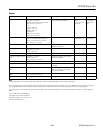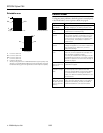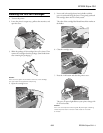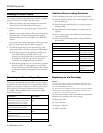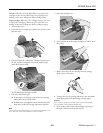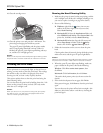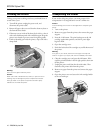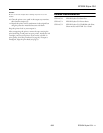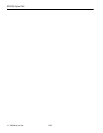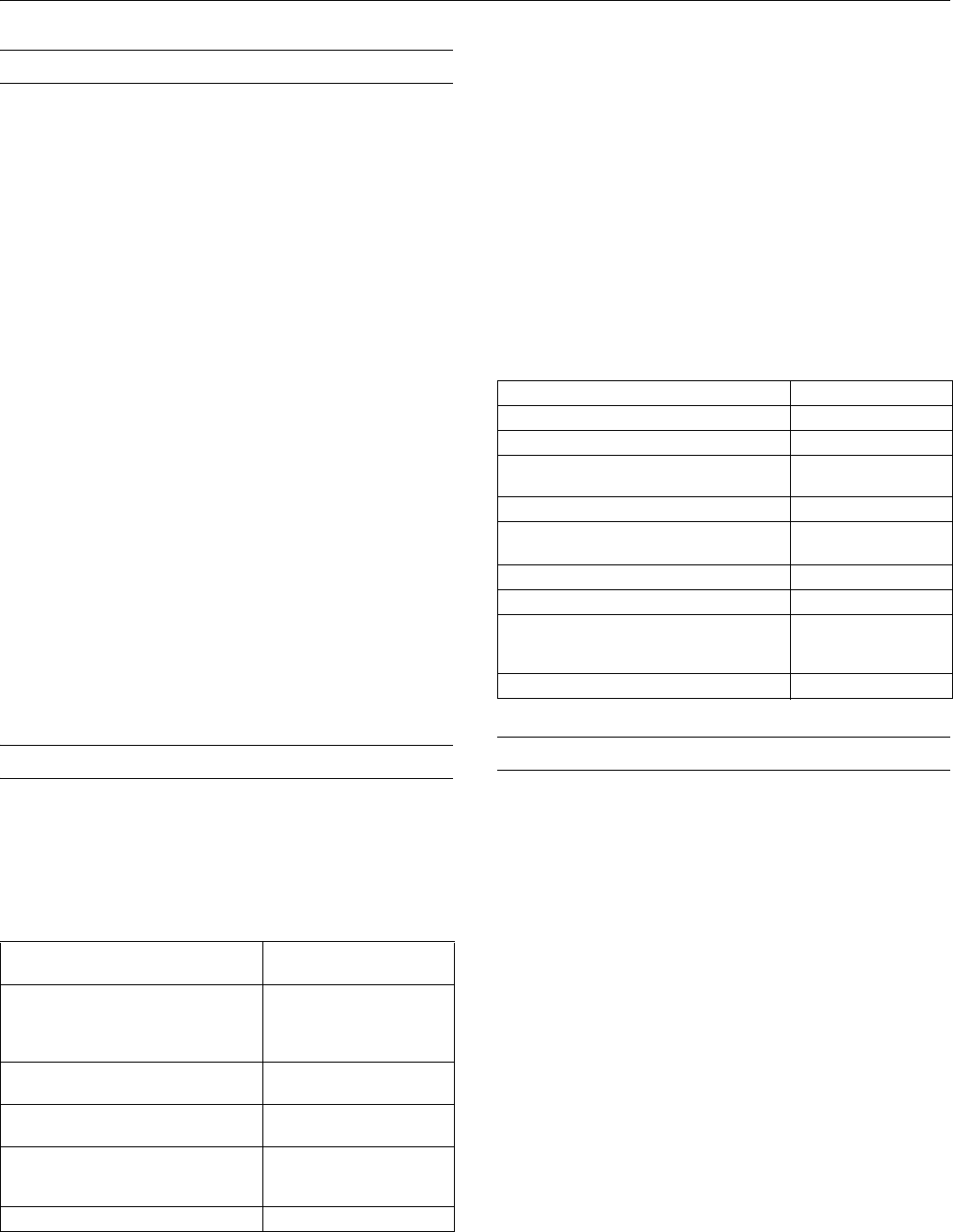
EPSON Stylus C64
6 - EPSON Stylus C64 8/03
Running a Printer Check
You can run a printer check to determine whether a problem
comes from the printer itself or some other source.
1. Make sure both the printer and computer are turned off.
Then disconnect the USB cable from the printer.
2. Make sure letter-size or larger plain paper is loaded in the
printer.
3. Hold down the ) paper button, then press and release the
P power button. Continue holding down the ) paper
button until the green P power light starts to flash, then
release it.
The printer prints a nozzle check pattern. (If the pattern has
gaps, you need to clean the print head; see page 8.)
4. Turn off the printer after it prints the check page. Then
reconnect the cable and turn on your printer and computer.
❏ If the check page prints, the problem probably lies in
your software settings, the USB cable, or your
computer. It’s also possible that your software may not
be installed correctly. See your Start Here sheet for
instructions on reinstalling the printer software.
❏ If the check page doesn’t print, you may have a problem
with your printer. Try the suggestions in your Quick
Guide or online User’s Guide. If nothing works, contact
your dealer or EPSON as described on your Start Here
sheet.
Selecting the Correct Paper Type
Your printer automatically adjusts itself for the type of paper
you select in your print settings. That’s why the paper Type or
Media Type setting is so important. It tells your printer what
kind of paper you’re using and adjusts the ink coverage
accordingly. The table below lists the settings you should
choose for your paper:
Additional Paper Loading Guidelines
❏ Don’t load paper above the arrow on the left edge guide.
❏ Load the printable side face-up. It’s often brighter or whiter
than the other side.
❏ Always load paper short edge first, even when printing in
landscape mode.
❏ Load letterhead or preprinted paper into the printer top
edge first.
❏ If you’re using special media, follow the instructions that
came with the media.
❏ You can load the following number of sheets of EPSON
special media:
Replacing an Ink Cartridge
Caution:
To ensure good results, use genuine EPSON ink cartridges and
don’t refill them. Other products may cause damage to your printer
not covered by EPSON’s warranty.
You cannot print if a cartridge is empty. Leave any empty cartridges
installed until you have obtained a replacement. Otherwise, the
remaining ink in the nozzles may dry out.
Use these ink cartridges within six months of installing them
and before the expiration date on the package:
❏ Black: T044120
❏ Cyan: T044220
❏ Magenta: T044320
❏ Yellow: T044420
For this paper
Select this Type or Media
Type setting
Plain paper sheets or envelopes
EPSON Premium Bright White Paper
EPSON Photo Quality Ink Jet Paper
EPSON Photo Quality Ink Jet Cards
Plain Paper / Bright White
Paper
EPSON Matte Paper Heavyweight
EPSON Double-Sided Matte Paper
Matte Paper - Heavyweight
EPSON DURABrite Ink Glossy Photo
Paper
DURABrite Ink Glossy Photo
Paper
EPSON Glossy Photo Paper
EPSON Photo Paper
EPSON Premium Semigloss Photo Paper
Glossy Photo Paper
EPSON Ink Jet Transparencies Ink Jet Transparencies
Paper type Loading capacity
Premium Bright White Paper Up to 120 sheets
Photo Quality Ink Jet Paper 80 sheets
Photo Quality Ink Jet Cards 30 cards with a support
sheet beneath the stack
Glossy Photo Paper or Photo Paper 20 sheets
Matte Paper Heavyweight 20 sheets with a support
sheet beneath the stack
Double-Sided Matte Paper 1 sheet
Premium Semigloss Photo Paper 20 sheets
Ink Jet Transparencies 20 sheets with a sheet
of plain paper beneath
the stack
DURABrite Ink Glossy Photo Paper 20 sheets