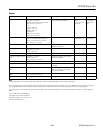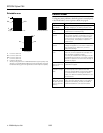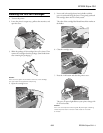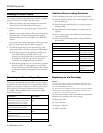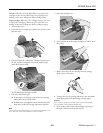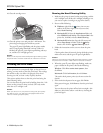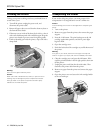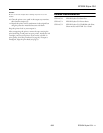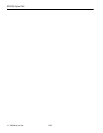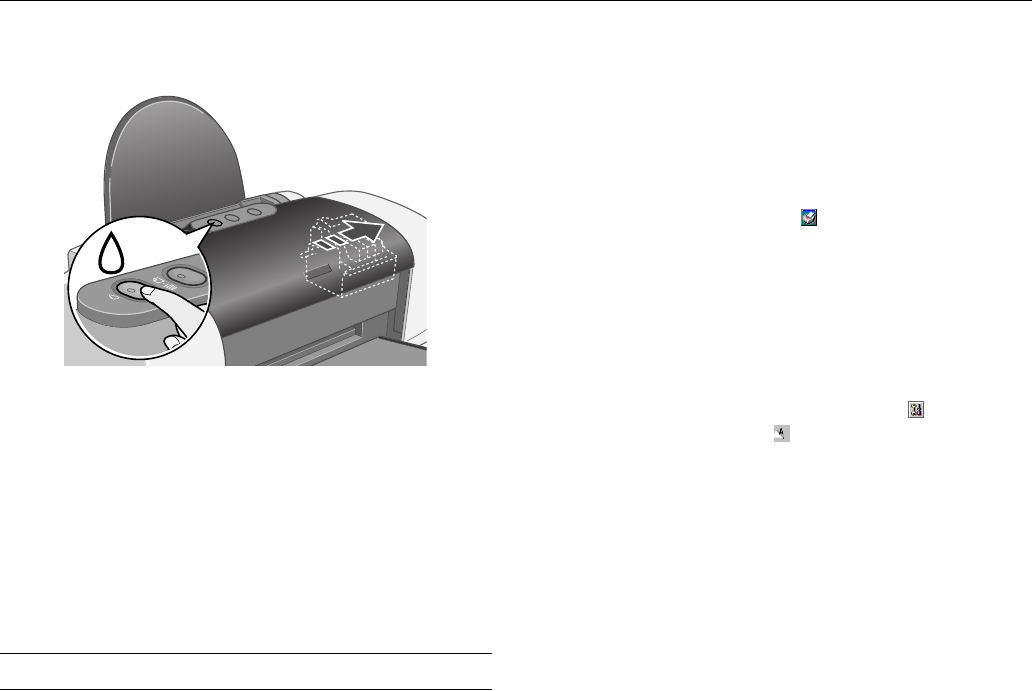
EPSON Stylus C64
8 - EPSON Stylus C64 8/03
10. Close the cartridge cover.
11. Close the printer cover and press the H ink button. The
printer begins charging the ink delivery system.
The green P power light flashes and the printer makes
noise. Charging takes about half a minute. When it’s
finished, the green P power light stops flashing and stays
on, and the red H ink light goes out.
Caution:
Never turn off the printer while the P power light is flashing, unless
the printer hasn’t moved or made noise for more than 5 minutes.
Cleaning the Print Head
If your printouts are unexpectedly light, or dots or lines are
missing, you may need to clean the print head. This unclogs
the nozzles so they can deliver ink properly. Print head
cleaning uses ink, so clean it only if quality declines.
This section explains how to clean the print head using the
Head Cleaning utility.
You can also clean the print head by holding down the H ink
button on the printer for three seconds. (This only works
when the red H ink light is off.
Caution:
When you don’t turn on your printer for a long time, print quality
can decline, so turn it on and print a few pages at least once a
month to maintain good print quality.
Running the Head Cleaning Utility
1. Make sure the printer is turned on but not printing, and the
red H ink light is off. (If the red H ink light is flashing or on,
you need to replace a cartridge; see page 6 for details.)
2. Do one of the following:
❏ Windows: right-click the printer icon on your
taskbar (in the lower right corner of your screen).
Select
Head Cleaning.
❏ Macintosh OS X: Open the
Applications folder and
select
EPSON Printer Utility. Select Stylus C64 in the
printer list, click
OK, and select Head Cleaning.
❏ Macintosh OS 8.6 to 9.x: Open the File menu and
choose
Page Setup or Print. Click the Utility
button, then click the
Head Cleaning button.
3. Follow the instructions on the screen to clean the print
head.
Cleaning takes about 30 seconds, during which the printer
makes some noise and the green P power light flashes.
Caution:
Never turn off the printer while the P power light is flashing, unless
the printer hasn’t moved or made noise for more than 5 minutes.
4. When the green P power light stops flashing, make sure
paper is loaded in the printer, then do the following:
Windows: Click
Print nozzle check pattern, then
click
Print.
Macintosh: Click
Confirmation, then click Next.
The nozzle check pattern prints (see the next section for
details).
5. If the nozzle check pattern has no gaps, click
Finish.
If the pattern has gaps, click
Clean to clean the print head
again.
You can also turn the printer off and wait overnight—this
allows any dried ink to soften—and then try cleaning the
print head again.