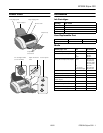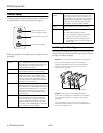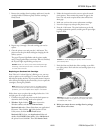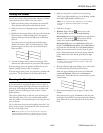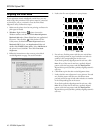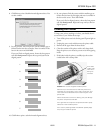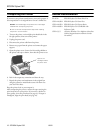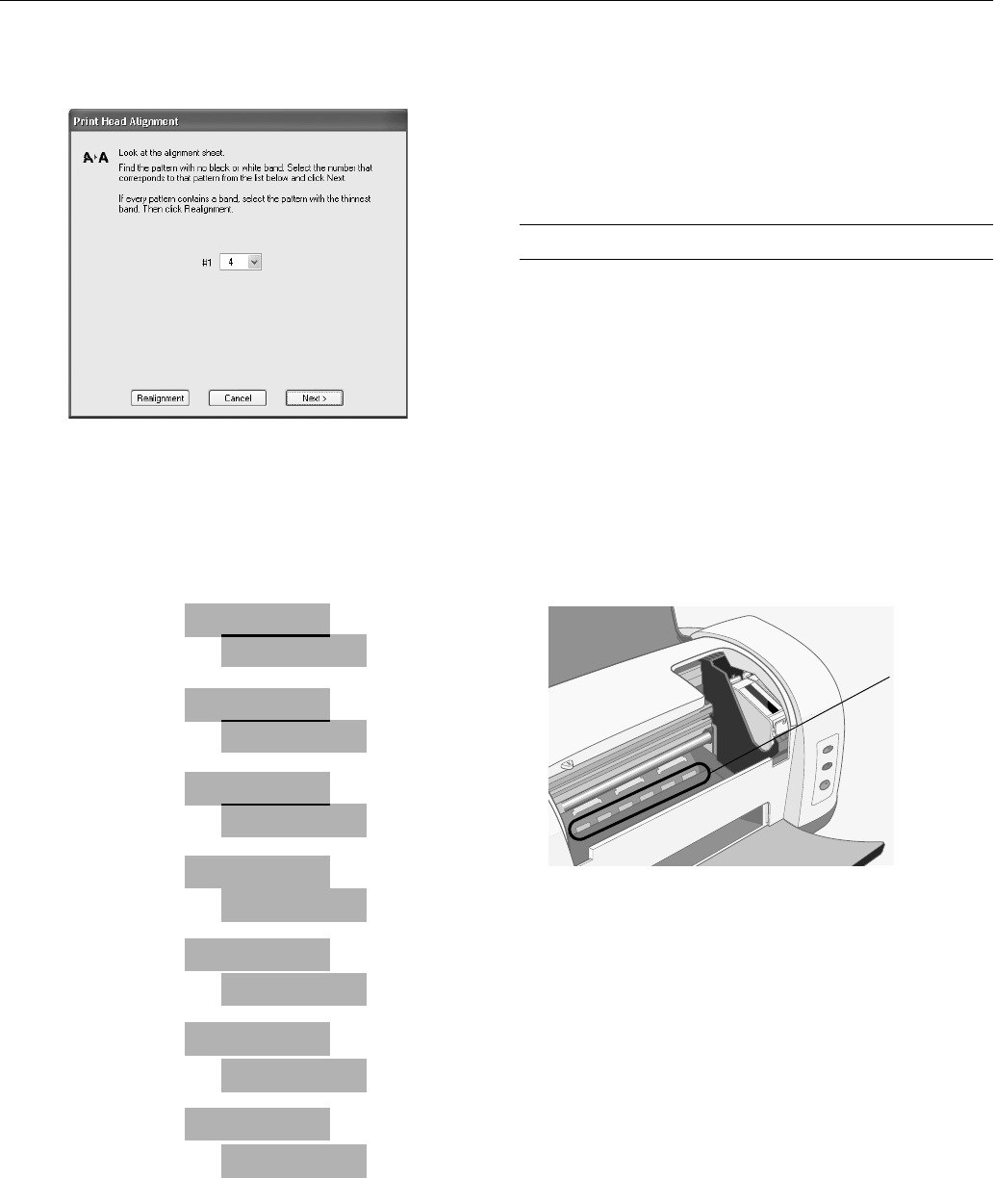
EPSON Stylus C82
10/02 EPSON Stylus C82
-
11
8. Click
Print
to print a black horizontal alignment sheet. You
see this window:
9. In your printout, select the pattern with the smallest gap or
faintest line between the rectangles. Enter its number in the
box on the screen and click
Next
.
If you can’t find an aligned pattern, choose the best pattern
and click
Realignment
. Repeat this step until you find an
aligned pattern.
10. Click
Print
to print a color horizontal alignment sheet.
11. In your printout, find the pattern with the smallest gap or
faintest line between the rectangles and enter its number in
the box on the screen. Then click
Finish
.
If you can’t find an aligned pattern, choose the best pattern
and click
Realignment
. Repeat this step until you find an
aligned pattern.
Cleaning the Printer
To keep your printer working at its best, you should clean it
several times a year. Follow these steps:
1. Turn off the printer and wait for the green Ppower light to
go out.
2. Unplug the power cord and disconnect the printer cable.
3. Remove all the paper from the sheet feeder.
4. Clean the exterior of the printer with a soft, damp cloth.
Keep the printer cover closed to prevent water from getting
inside.
5. If ink leaks inside the printer, carefully wipe the section
circled below with a damp cloth.
Caution: Don’t touch the gears inside the printer.
Make sure you use a soft cloth to clean the printer’s lid;
otherwise you may scratch it. Don’t use a rough cloth, and
never use a hard or abrasive brush to clean any part of the
printer case.
Never use alcohol or thinner for cleaning; they can damage
the printer components and case.
Don’t get water on the printer components and don’t spray
lubricants or oils inside the printer.
Don’t use any cleaning sheets included with special paper;
they may jam inside the printer.
2
1
3
4
5
6
7
If ink leaks
inside, wipe
here with a
damp, lint-
free cloth