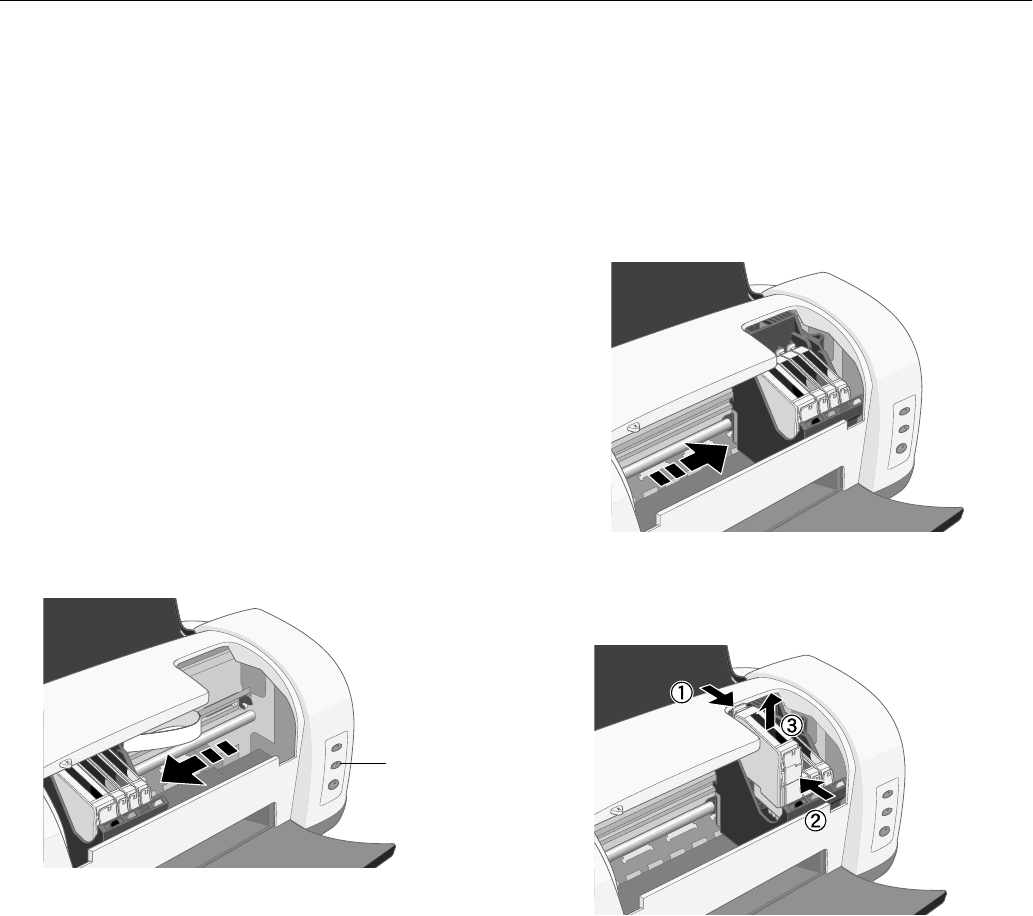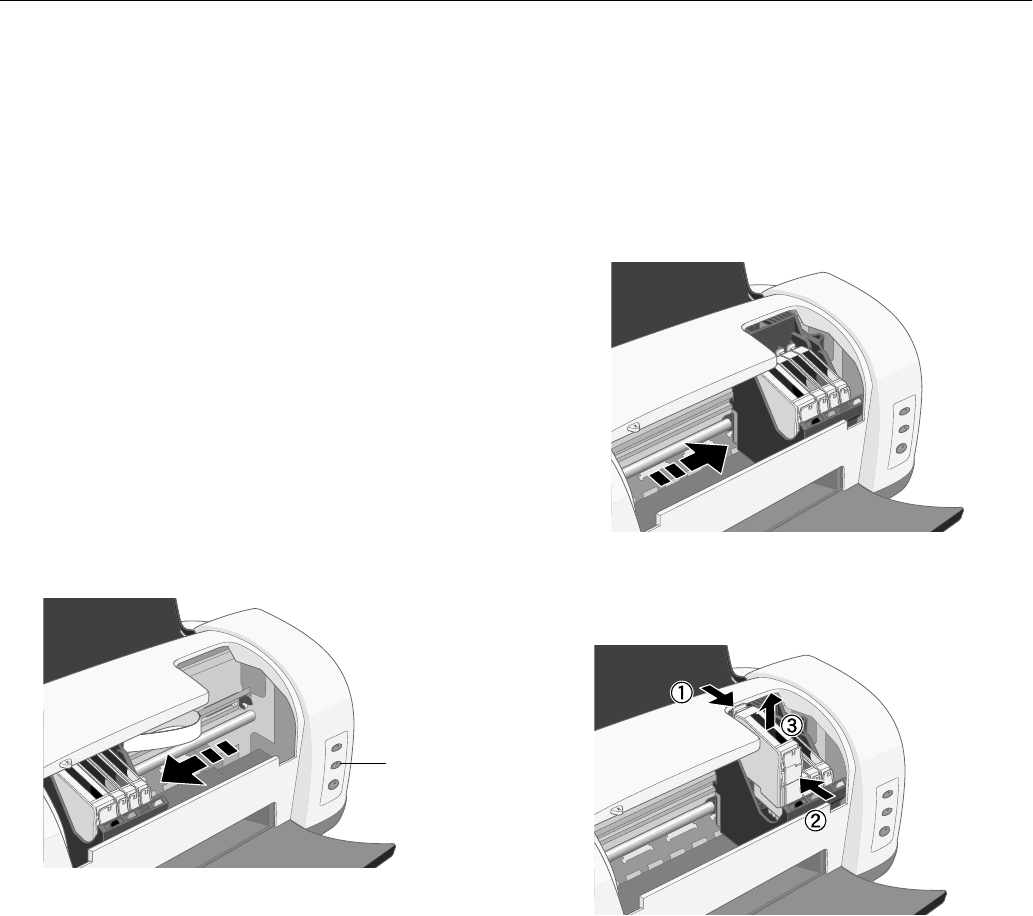
EPSON Stylus C82
6
-
EPSON Stylus C82 10/02
When you need new ink cartridges, contact your dealer or call
the EPSON Store at (800) 873-7766. You can also visit the
EPSON Store at www.epsonstore.com (U.S. sales only). In
Canada, please call (800) 463-7766 for dealer referral.
Replacing an Empty Ink Cartridge
You can replace an ink cartridge when the red H ink out light
is either flashing or on. Be sure you have a new ink cartridge
before you begin. Once you start the ink cartridge
replacement procedure, you must complete all the steps in one
session.
Follow these steps to replace ink cartridges when the red H ink
out light is flashing or on:
1. Make sure the printer is turned on and not printing. The
green P power light should be on, but not flashing.
2. Lower the output tray and open the printer cover.
3. Press the H ink button. The print head moves to the left,
and the cartridge that needs to be replaced stops under the
_ mark. The P power light also begins to flash.
Warning: To avoid damaging the printer, never move the
print head by hand.
4. Press the H ink button again.
❏
If more than one ink cartridge is empty, the next
cartridge moves under the _ mark. This happens after
you press the H ink button for every ink cartridge that
needs to be replaced.
❏
If all the empty cartridges have been identified, the print
head moves to the ink cartridge replacement position.
5. Pinch the front and back tabs of the empty cartridge as you
lift it out of the printer. Don’t take the used cartridge apart
or try to refill it.
Warning: If ink gets on your hands, wash them thoroughly
with soap and water. If ink gets into your eyes, flush them
immediately with water.
6. Before you remove the new cartridge from its package,
shake it four or five times.
SM
Ink button