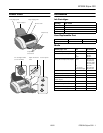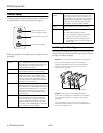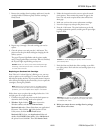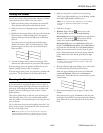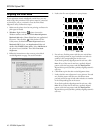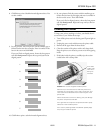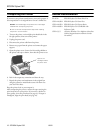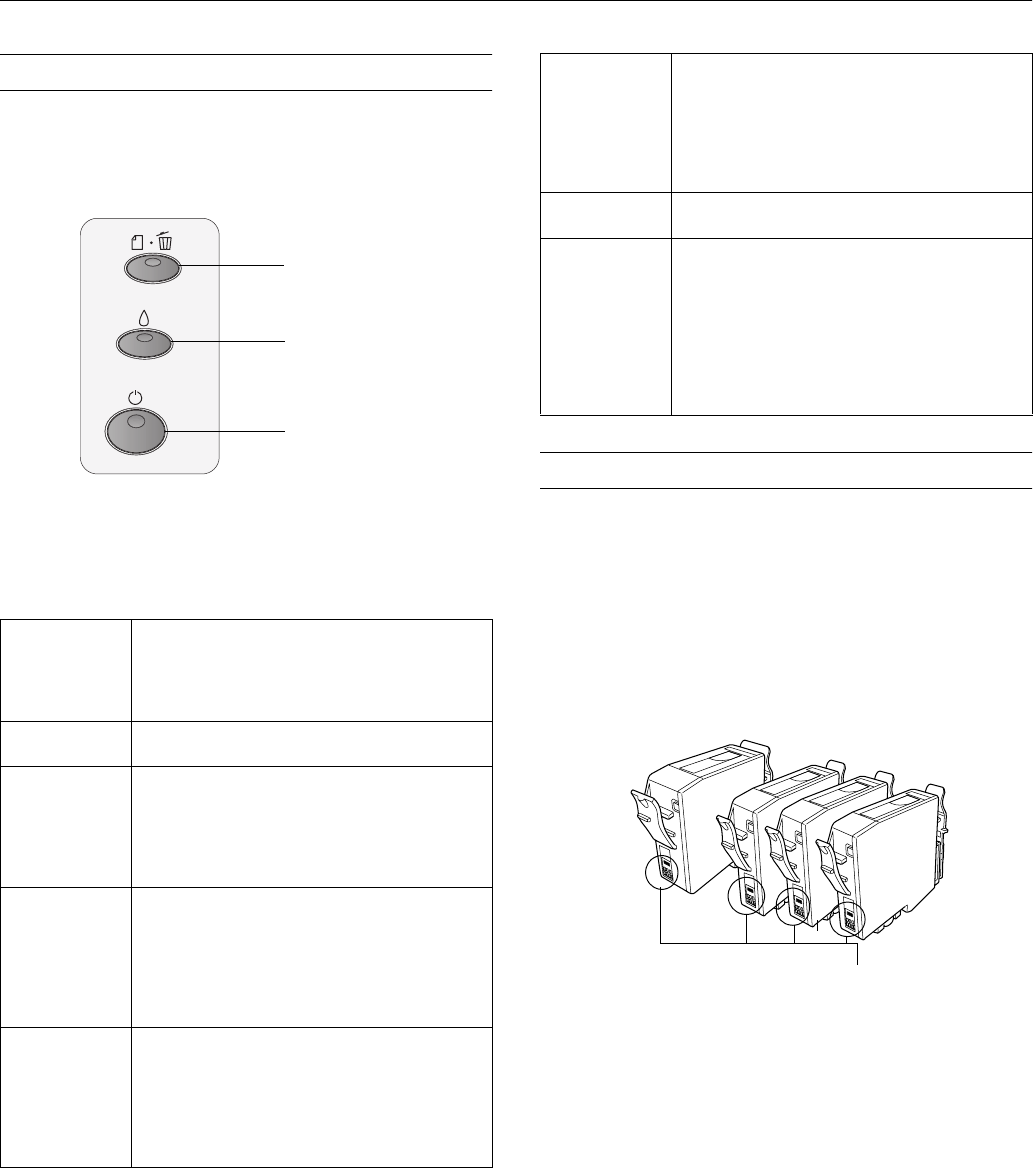
EPSON Stylus C82
4
-
EPSON Stylus C82 10/02
Control Panel
To diagnose some problems, check the printer’s control panel,
as described below, or run a printer check (see page 9).
Follow the guidelines in this table when you check the control
panel lights:
Installing Ink Cartridges
The instructions in this section explain how to install the ink
cartridges the first time the printer is set up and how to replace
an empty or outdated cartridge.
Caution: Don’t remove the cartridge label, or ink will leak.
Don’t remove the green IC chip from the cartridge.
Installing a cartridge without an IC chip can damage the
printer. Also, don’t touch the green IC chip. This can
damage the ink cartridge.
Caution: If you remove an ink cartridge temporarily,
protect the ink supply port on the bottom of the cartridge
from dirt and dust. Place it in a small box or its original
packaging.
Store cartridges in the same environment as the printer.
Stand the cartridges upright, as shown (the label identifying
the color should be on top).
P
is on or
flashing
The
P
power light is on when the printer is ready to
print. It flashes when the printer is receiving a print
job, charging ink, or cleaning the print head. It also
flashes when the print head moves to the ink
cartridge replacement position.
)
is on The printer is out of paper. Load paper and then
press the
)
paper button to resume printing.
)
is flashing Paper has jammed in the printer. Press the
)
paper button to eject the jammed paper. If that
doesn’t clear the error, open the printer cover and
remove any paper inside, including torn pieces.
Then load a new stack of paper and press the
)
paper button to resume printing.
H
is flashing One of the ink cartridges is low on ink. Check your
ink levels to find out which cartridge is low (see your
Printer Basics book for details). Make sure you have
a replacement cartridge. When the
H
ink out light
stops flashing and remains on, the cartridge is
empty and you need to replace it before you can
continue printing.
H
is on One of the ink cartridges is out of ink. Follow the
instructions beginning on page 5 to replace the
empty cartridge. If the
H
ink out light remains on
after you’ve replaced a cartridge, you may have
installed a cartridge your printer can’t use. Check
the number on the cartridge package to make sure
you’ve installed the correct cartridge.
Paper / Cancel Print Job
button and paper out light
Ink button and ink out light
Power button and light
H
is on and
)
is
flashing
Jammed paper may be blocking movement of the
print head, or you may have an internal error. Turn
off the printer, open the cover, and check for any
jammed paper. Also, make sure you removed all the
packing material, as described on the Start Here
sheet. Then turn the printer back on. If the error
isn’t cleared, contact your dealer or EPSON.
)
and
H
are
flashing
An unknown printer error has occurred. Turn the
printer off and contact your dealer or EPSON.
P
is off The printer is not receiving power. Try these
solutions:
❏
Make sure the printer is turned on.
❏
Turn off the printer, plug in the power cord
securely, and turn the printer on again.
❏
Make sure the outlet is working and is not
controlled by a switch or timer. If in doubt, try
another outlet.
Don’t touch the IC chips