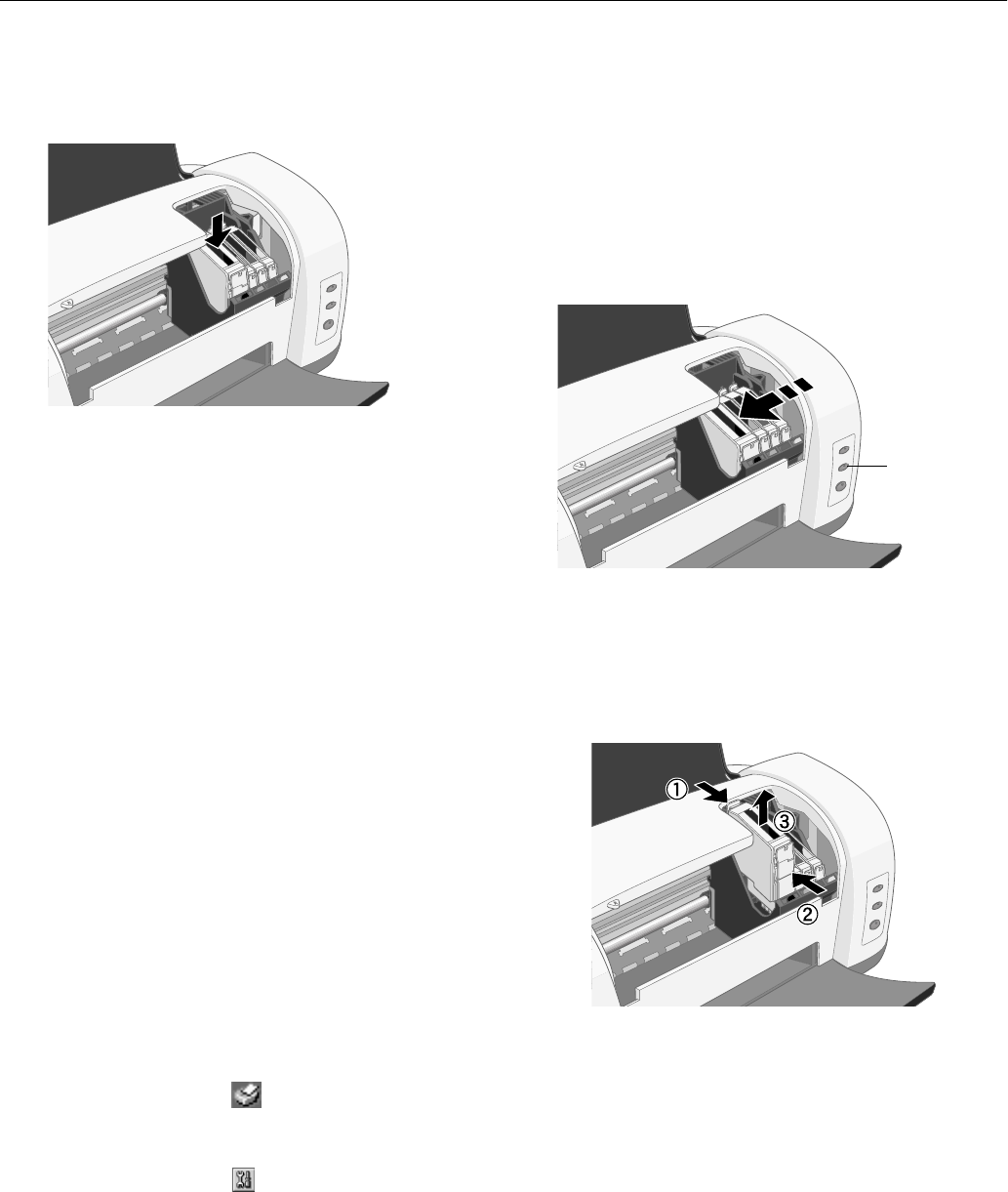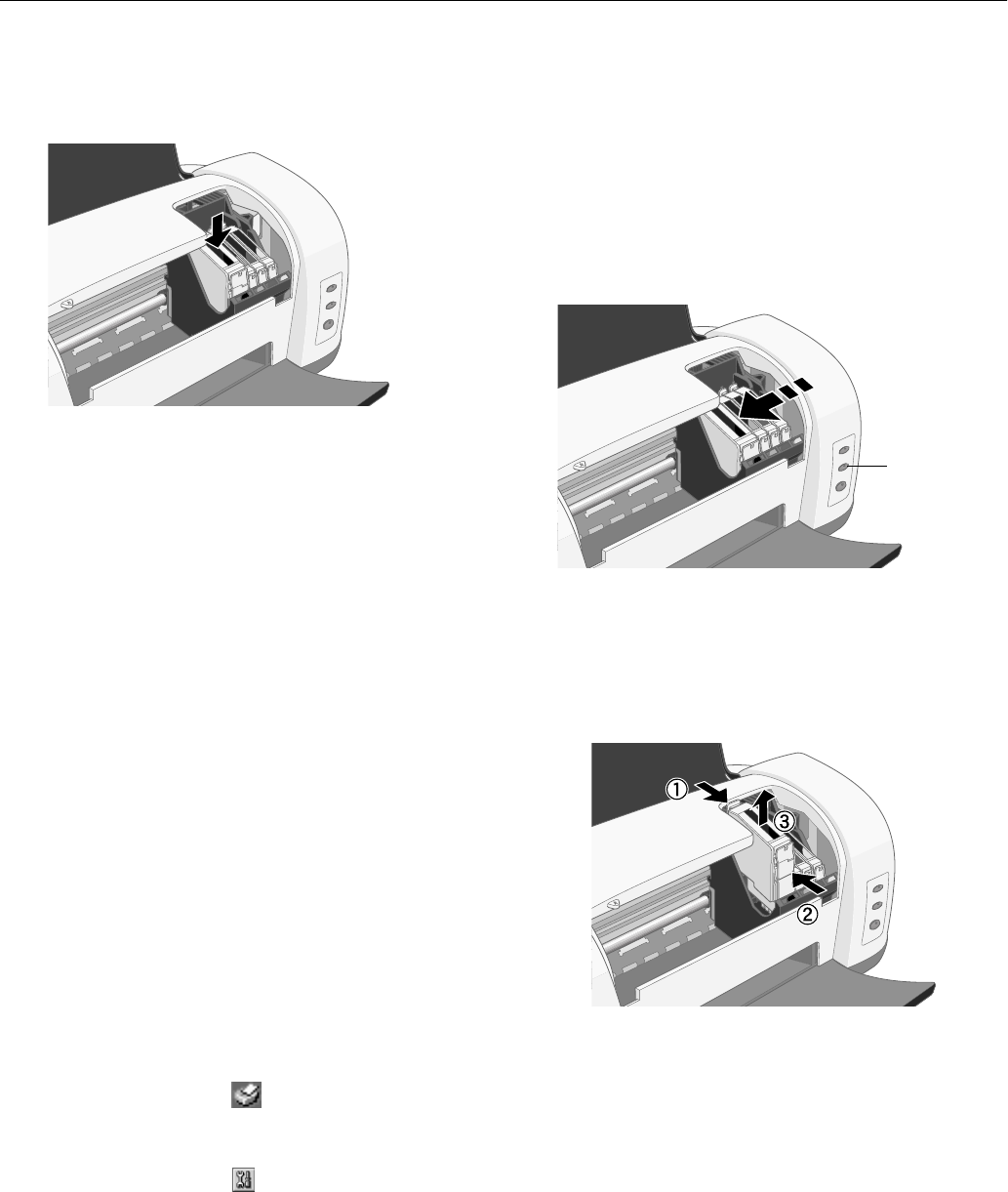
EPSON Stylus C82
10/02 EPSON Stylus C82
-
7
7. Remove the cartridge from its package and lower it into the
cartridge holder. Push down gently until the cartridge is
firmly seated.
8. Repeat steps 5 through 7 for each cartridge you need to
replace.
9. Close the printer cover and press the H ink button. The
printer moves the print head and begins charging the ink
delivery system.
The green P power light flashes and the printer makes
noise. Charging takes about one minute. When it’s finished,
the P power light stops flashing and stays on.
Caution: Never turn off the printer while the Ppower light
is flashing, unless the printer hasn’t moved or made noise
for more than 5 minutes.
Replacing an Outdated Ink Cartridge
Even if the red H ink out light isn’t flashing or on, you may
need to replace an ink cartridge if it’s more than six months
old and print quality declines. If print quality doesn’t improve
after cleaning and aligning the print heads, you can replace the
cartridge(s) causing the problem.
Note: Make sure you have the new ink cartridge(s) before
you continue. Once you start the ink cartridge replacement
procedure, you must complete all the steps in one session.
Follow these steps to replace ink cartridges before the H ink
out light goes on or begins to flash:
1. Load letter-size paper and print a nozzle check pattern to
determine which cartridge needs to be replaced.
2. Windows: Right-click the printer icon on the
Windows taskbar, and then click
Nozzle Check
.
Macintosh 8.6 to 9.x: Choose
Print
from your application’s
File menu. Then click the Utility button. On the
Utility menu, click the
Nozzle Check
button.
Macintosh OS X: Open your
Applications
folder and
double-click
EPSON Printer Utility
. Select
C82 Series
in
the printer list and click
OK
. Then click
Nozzle Check
.
3. Follow the instructions on the screen to print the nozzle
check pattern. Then examine the pattern for gaps in the
lines. You only need to replace those colors whose lines
show gaps.
4. Make sure you have the correct replacement cartridges.
5. Lower the output tray and open the printer cover.
6. Press the H ink button. The print head moves to the ink
cartridge replacement position, and the green P power light
begins to flash.
Caution: To avoid damaging the printer, never move the
print head by hand.
7. Pinch the front and back tabs of the cartridge as you lift it
out of the printer. Don’t take the used cartridge apart or try
to refill it.
Warning: If ink gets on your hands, wash them thoroughly
with soap and water. If ink gets into your eyes, flush them
immediately with water.
8. Before you remove the new cartridge from its package,
shake it four or five times.
Ink button