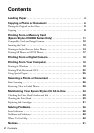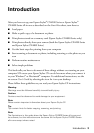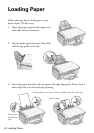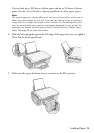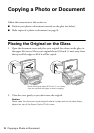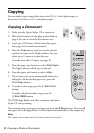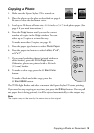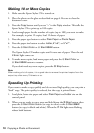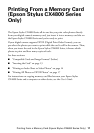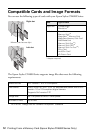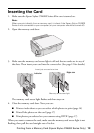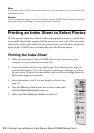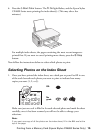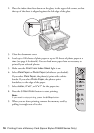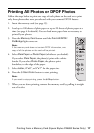10 Copying a Photo or Document
Making 10 or More Copies
1. Make sure the Epson Stylus CX is turned on.
2. Place the photo on the glass as described on page 6. Be sure to close the
document cover.
3. Press the
Copy button until you see “–” in the Copy window. This tells the
Epson Stylus CX to print up to 100 copies.
4. Load enough paper for the number of copies (up to 100) you want to make.
For example, to print 12 copies, load 12 sheets of paper.
5. Press the paper type button to select
Plain Paper or Photo Paper.
6. Press the paper size button to select
Letter, 4”x
6”, or 5”x
7”.
7. Press the x
Start Color or x Start B&W button.
The Epson Stylus CX makes copies until it runs out of paper. Then the red
b Error light comes on.
8. To make more copies, load more paper and press the x
Start Color or
x
Start B&W button to resume.
If you don’t need any more copies, press the y
Stop button.
Note:
When making a lot of copies, it is a good idea to remove the printed copies from the
output tray after every 10 sheets or so.
Speeding Up Printing
If you want to make a copy quickly and do not need high quality, you can print a
“draft” copy. The print quality is reduced, but the copy is printed faster.
1. Load plain, letter-size paper and select
Plain Paper and Letter size on the
control panel.
2. When you are ready to copy, press and hold down the y
Stop button, then
press the x
Start Color button (to copy in color) or the x Start B&W
button (to copy in black and white). When the P
On light starts flashing,
release both buttons.