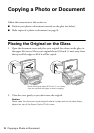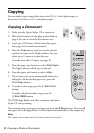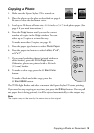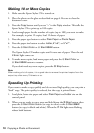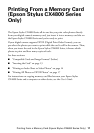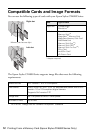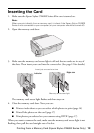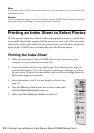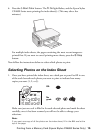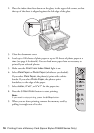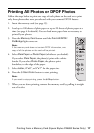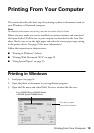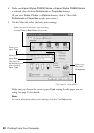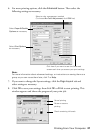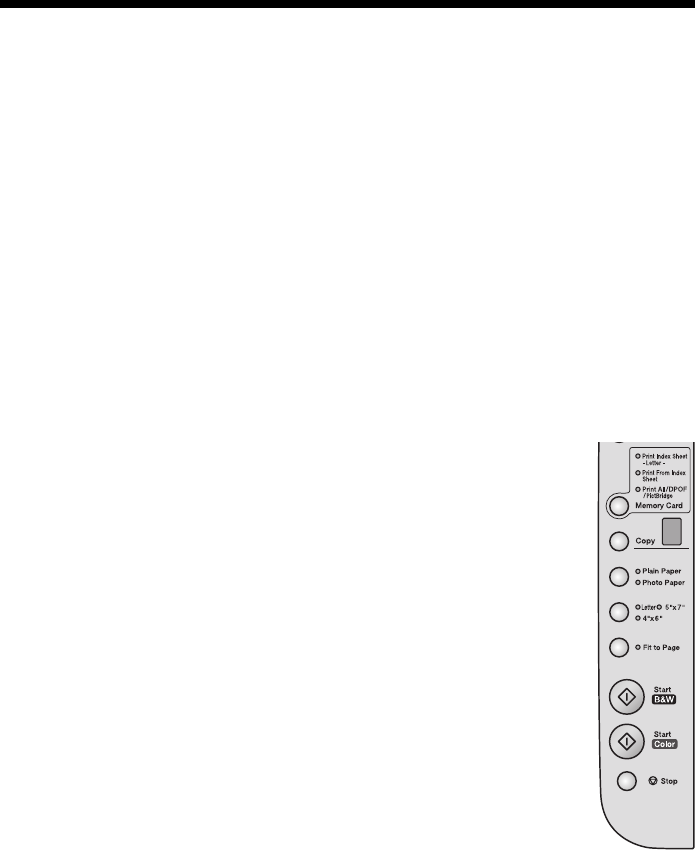
14 Printing From a Memory Card (Epson Stylus CX4800 Series Only)
Note:
You can print only in color when printing directly from a memory card; you cannot print
in black and white.
Caution:
Do not remove the card or turn off the Epson Stylus CX4800 Series while the memory
card access light is flashing; you may lose data on the card.
Printing an Index Sheet to Select Photos
You can print an index sheet (which is like a photographer’s contact or proof sheet)
to see small “thumbnail” images of all the pictures on your card. Then you mark
the pictures on the index sheet that you want to print, scan the sheet, and let the
Epson Stylus CX4800 Series automatically print the selected photos.
Printing the Index Sheet
1. Make sure your Epson Stylus CX4800 Series is not connected to your
computer (or your computer is turned off).
2. Load several sheets of letter-size, plain paper. (Use only letter-size paper to
print the index sheet.) Up to 30 images are printed on each page, so if there
are more than 30 photos on the memory card, you’ll need enough sheets for
all the index pages to be printed.
3. Insert the memory card if it is not already in the slot (see
page 13).
4. Press the
Memory Card button one or more times until
the
Print Index Sheet light comes on.
5. Make sure
Plain Paper and Letter are selected.