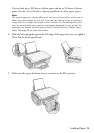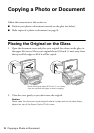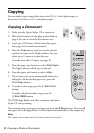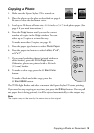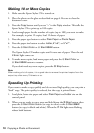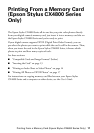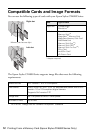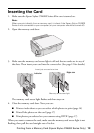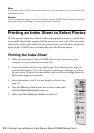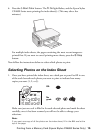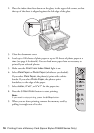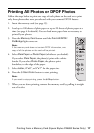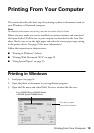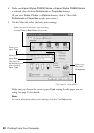Printing From a Memory Card (Epson Stylus CX4800 Series Only) 13
Inserting the Card
1. Make sure the Epson Stylus CX4800 Series all-in-one is turned on.
Note:
When you print directly from a memory card, it is best if the Epson Stylus CX4800
Series is not connected to your computer (or your computer should be turned off).
2. Open the memory card door.
3. Make sure the memory card access light is off and that no cards are in any of
the slots. Then insert your card into the correct slot. (See page 12 for details.)
The memory card access light flashes and then stays on.
4. Close the memory card door. Now you can:
■ Print an index sheet so you can select which photos to print (page 14)
■ Print all the photos on the card (page 17)
■ Print photos pre-selected on your camera using DPOF (page 17)
When you want to remove the card, make sure the memory card access light is not
flashing, then pull the card straight out of its slot.
Right slot
Memory card access light
Insert just one card at a time
Left slot