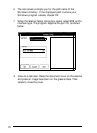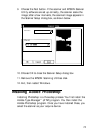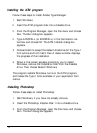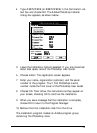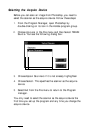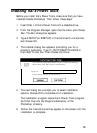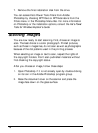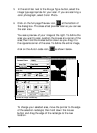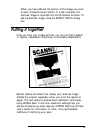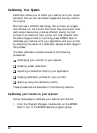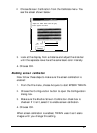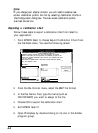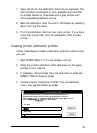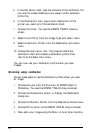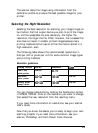5.
In the scroll bar next to the
Image Type
button, select the
image type appropriate for your scan. If you are scanning a
color photograph, select
Color Photo.
6.
Click on the full-page Preview icon,
, at the bottom of
the dialog box. This does a fast preview scan so you can see
the scan area.
You see a preview of your image at the right. To define the
area you want to scan, position the mouse at a corner of the
area; then hold the mouse button down as you drag it to
the opposite corner of the area. To define the entire image,
click on the Auto Locate icon,
,
as shown below.
D&in&ion
Application Defined
Locate the image automatically
To change your selected area, move the pointer to the edge
of the selection rectangle; then hold down the mouse
button and drag the edge of the rectangle to the new
location.
18