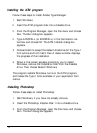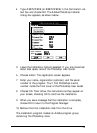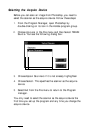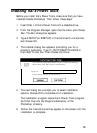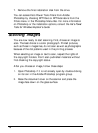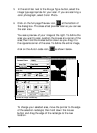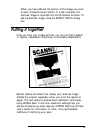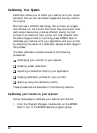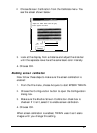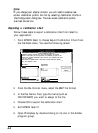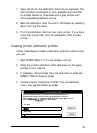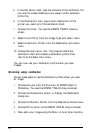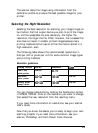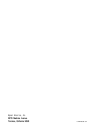2.
Choose
Screen Calibration
from the Calibrate menu. You
see the screen shown below:
I
I
Adjust the slider below until the gray
areas appear the same.
I
I I
&,
I I
&
3.
Look at the display from a distance and adjust the slide bar
until the separate rows have the same basic color intensity.
4. Choose OK.
Enabling screen calibration
Now follow these steps to make sure the screen calibration is
enabled:
1.
From the File menu, choose
Acquire
to start EPSON TWAIN.
2.
Choose the
Configuration
button to open the Configuration
dialog box.
3.
Make sure the
Enable Screen Calibration
check box is
checked. If it isn’t, select it to enable screen calibration.
4. Choose OK.
When screen calibration is enabled, TWAIN uses it as it scans
images until you change this setting.
21