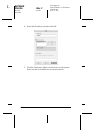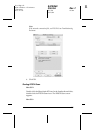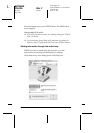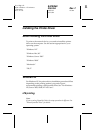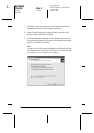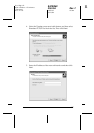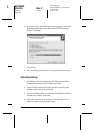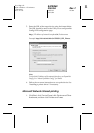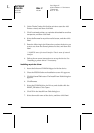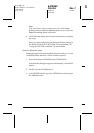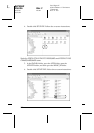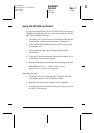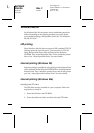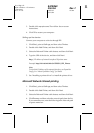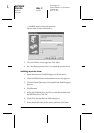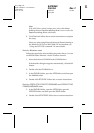110
R4CB860
html.bk Rev. F
INSTL.FM A5 size
10/19/04
L
Proof Sign-off:
KOW N.Mizuno H.Tomizawa
T.Takahashi
NOC K. Lee
2. Under Printer Tasks, click Add a printer to start the Add
Printer wizard, and then click Next.
3. Click A network printer, or a printer attached to another
computer, and then click Next.
4. Select the Browse for a printer radio button, and then click
Next.
5. Enter the following in the Printer box or select the device you
want to use from the Shared printers list box, and then click
Next.
\\NetBIOS name of network interface\Device name of network
interface
6. Follow the on-screen instructions to set up the device. See
“Installing a printer driver” if necessary.
Installing a printer driver
1. Insert the Software CD-ROM shipped with the device.
2. Close the EPSON Software Installation screen if it appears.
3. Click the Have Disk button. The Install From Disk dialog box
appears.
4. Click Browse.
5. Select the CD-ROM drive for Drives, and double-click the
WINXP_2K folder. Click Open.
6. Click OK in the Install From Disk dialog box.
7. Select the model name of the device, and then click Next.