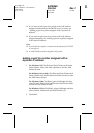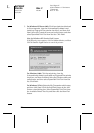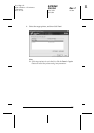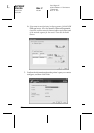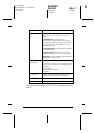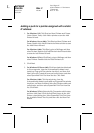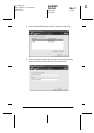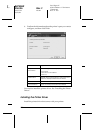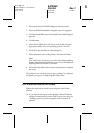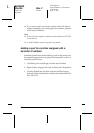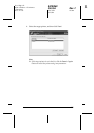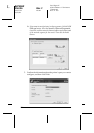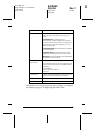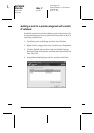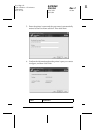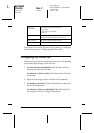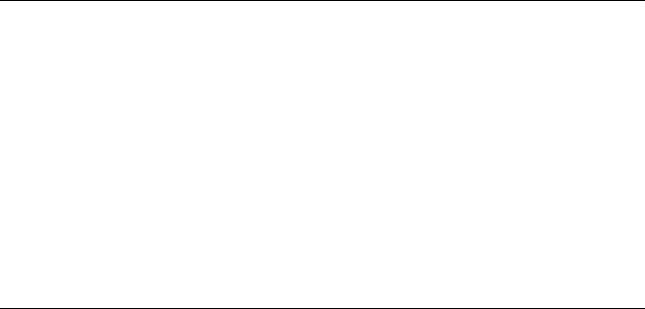
181
R4CB860
html.bk Rev. F
EPDCT.FM A5 size
10/19/04
R
Proof Sign-off:
KOW N.Mizuno H.Tomizawa
T.Takahashi
NOC K. Lee
1. Insert the Software CD-ROM shipped with the printer.
2. Close the EPSON Installation Program screen if it appears.
3. Click the Have Disk button. The Install From Disk dialog box
appears.
4. Click Browse.
5. Select the CD-ROM drive for Drives, and double-click the
appropriate folder for your operating system. Click OK.
6. Click OK in the Install From Disk dialog box.
7. Select the model name of the printer, and then click Next.
Note:
If the Add Printer wizard asks you to select either Keep existing
driver or Replace existing driver, be sure to select the Replace
existing driver radio button. Click Next.
8. Click Finish and follow the on-screen instructions to complete
the setup.
The printer is now ready for peer-to-peer printing. To configure
the printer port, go to “Configuring the Printer Port”.
For Windows Me/98/95 Users
Follow the steps below to add a port using the Add Printer
Wizard.
❏ If you want to add a port for the printer with its IP address
assigned automatically from the DHCP server or router, see
“Adding a port for a printer assigned with a dynamic IP
address”.