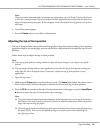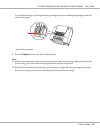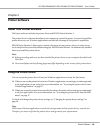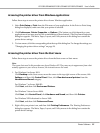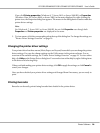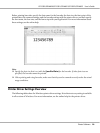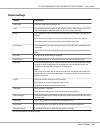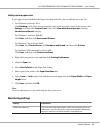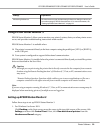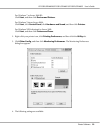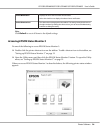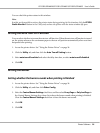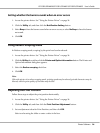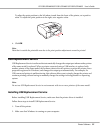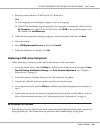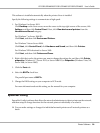Settings Explanations
Monitoring Preferences Click this button to open the Monitoring Preferences dialog box where you
can make settings for EPSON Status Monitor 3. For more information, see
“Setting up EPSON Status Monitor 3” on page 32.
Using EPSON Status Monitor 3
EPSON Status Monitor 3 allows you to monitor your printer’s status, alerts you when printer errors
occur, and provides troubleshooting instructions when needed.
EPSON Status Monitor 3 is available when:
❏ The printer is connected directly to the host computer using the parallel port [LPTx] or [BILPTx],
or the USB port.
❏ Your system is configured to support bidirectional communication.
EPSON Status Monitor 3 is installed when the printer is connected directly and you install the printer
driver as described in the Start Here.
!
Caution:
Although you can print using the printer that is directly connected to the computer from a remote
location using the Remote Desktop function* of Windows 8, 7, Vista, or XP, communication errors
may occur.
* Remote Desktop function: Function which enables a user to access applications or files on a
computer connected to the office network from a mobile computer at a remote location.
Note:
If you are using a computer running Windows 8, 7, Vista, or XP, a communication error message may be
displayed when monitoring printers if multiple users are logged on.
Setting up EPSON Status Monitor 3
Follow these steps to set up EPSON Status Monitor 3.
1. For Windows 8 or Server 2012:
Click Desktop on the Start screen, move the cursor to the top-right corner of the screen, click
Settings, and then click Control Panel. Next, click View devices and printers from the
Hardware and Sound category.
GP-C830/GP-M830/GP-C831/GP-M831/GP-C832/GP-M832 User’s Guide
Printer Software 32