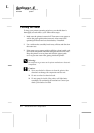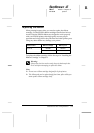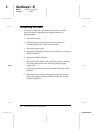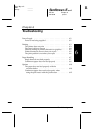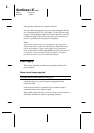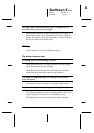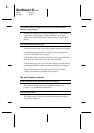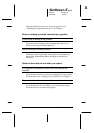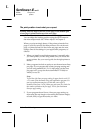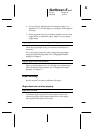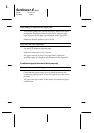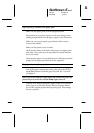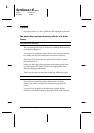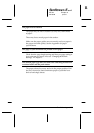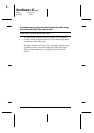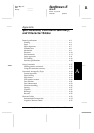The print position is not what you expect
Printing starts too high or too low on the page, or the bottom part
of one page is printed at the top of the next page.
You can adjust the loading position using the LF/FF button in
the micro-adjust mode. See “Micro Adjust” in Chapter 3.
When you print on single sheets, if the printer prints the first
page of your file correctly but then prints too low on the next
page, or prints the last few lines from one page onto the next,
change some of the settings in your application programs, as
follows:
1. When you install an application program, it normally asks
you what printer you are using. Make sure you choose the
correct printer. See your user’s guide for the right printer to
choose.
2. Many programs include an option to set the maximum lines
per page. If your program has a lines-per-page setting and
you are using standard 8 1/2 x 11-inch paper, set the lines
per page to 61, except for the ActionPrinter T-1000, for
which you use 58.
Note:
To find the right lines-per-page setting for paper that is not 8 1/2
x 11, create a test document using your application program. Set
your top and bottom margins to 0 and then create a file of
numbered lines from 1 to 66. When you print your file, notice the
last number printed on the first page. This is your maximum
lines-per-page setting.
3. If your program doesn’t have a lines-per-page setting, try
decreasing the top margin or increasing the bottom margin,
or both, until you get the results you want.
L
Sunflower-E
rev.D
A5 size Chapter 6
02/05/96 pass 0
6-6
Troubleshooting