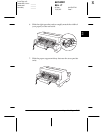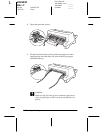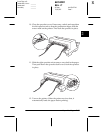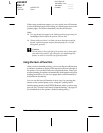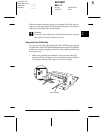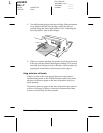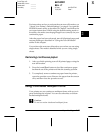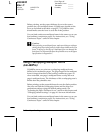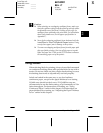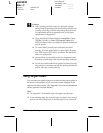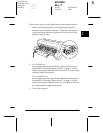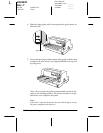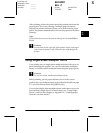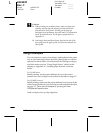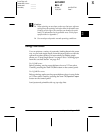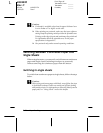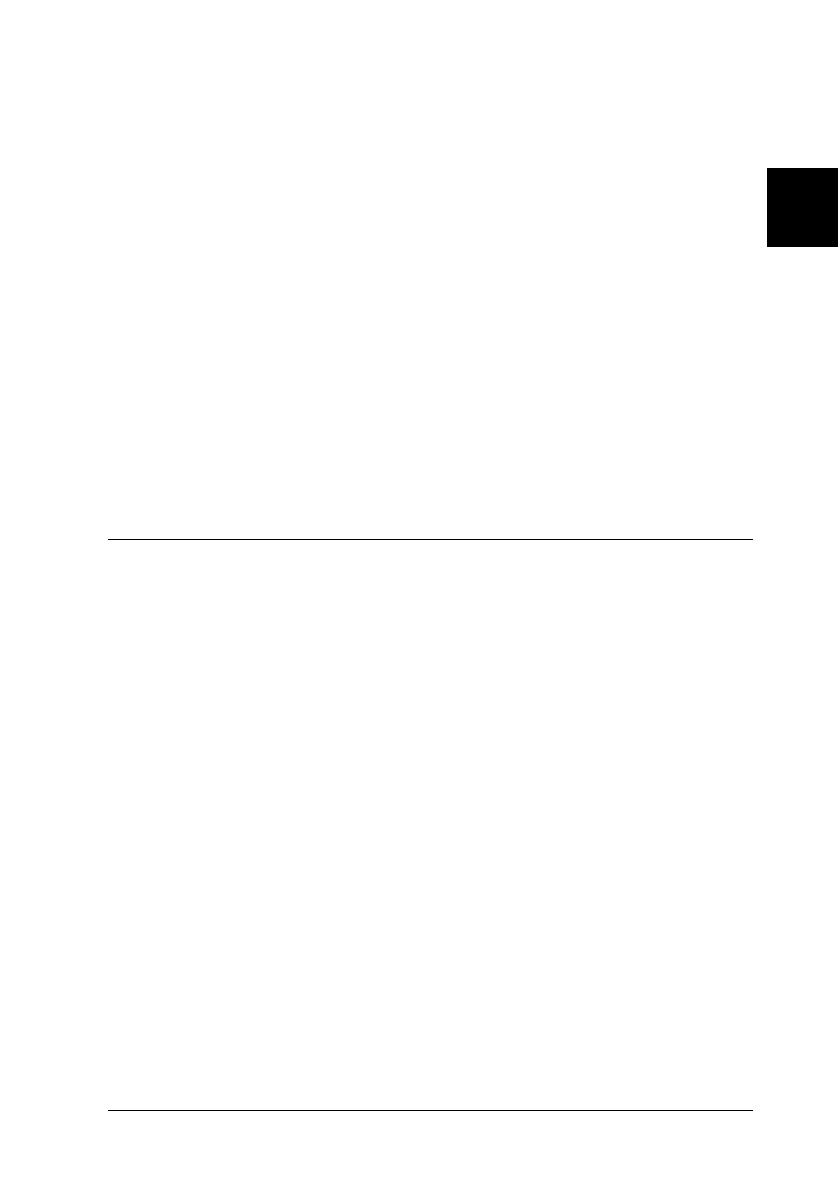
2
Paper Handling 2-19
R4C4590
Rev. C
A5 size HANDLE.FM
10/30/00 Pass 1
R
Proof Sign-off:
Takahashi, Kono _______
Takahashi _______
Hoadley _______
c
Caution:
❏
When printing on overlapping multipart forms, make sure
that your software settings keep the printing entirely within
the printable area of the forms. Printing on the edge of a
multipart form can damage the print head. For information
about the printable area, see the paper specifications in
Appendix C.
❏
Never feed overlapping multipart forms backward with the
Load/Eject
or
Tear Off/Special Paper
buttons. Doing
so may cause paper jams or damage to the printer.
❏
To remove overlapping multipart forms from the paper path
after you finish printing, first tear off the paper at a point
before the paper slot. Then use the
LF/FF
button to advance
the remaining paper out of the printer.
Using Labels
When selecting labels for printing, always choose labels mounted
on continuous backing sheets with sprocket holes for use with a
tractor. Do not use labels on shiny single-sheet backing, because
the backing sheet tends to slip and may not feed properly.
Labels are loaded in the same way as you load ordinary
continuous paper, except for the paper thickness lever setting.
LQ-680 users should set the lever to
2
. LQ-680Pro users are
recommended to use the
Auto
setting, or set it manually to
2
for
faster throughput. For instructions on loading, see “Using
Continuous Paper” earlier in this chapter. For instructions on
paper thickness lever setting, see “Adjusting the Paper Thickness
Lever” earlier in this chapter.