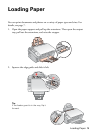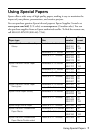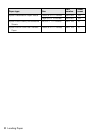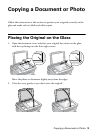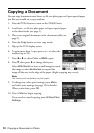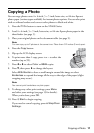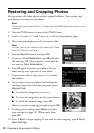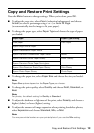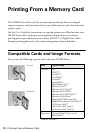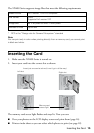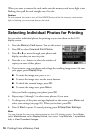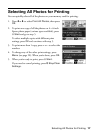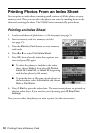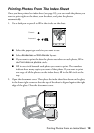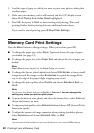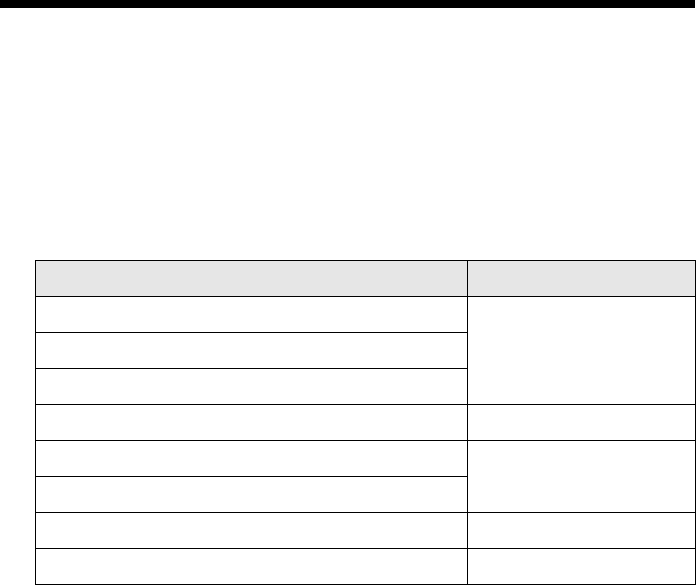
Copy and Restore Print Settings 13
Copy and Restore Print Settings
Press the Menu button to change settings. When you’re done, press OK.
■ To adjust the copy size, select Zoom (reduction/enlargement) and choose
Actual (to select a percentage using + or –) or Auto Fit Page
(to automatically size the image to fit your paper).
■ To change the paper type, select Paper Type and choose the type of paper
you loaded.
■ To change the paper size, select Paper Size and choose the size you loaded.
Note:
Paper Size options depend on the Paper Type you choose.
■ To change the print quality, select Quality and choose Draft, Standard, or
Best.
Note:
For photos, the default setting for Quality is Standard.
■ To adjust the darkness or lightness of the print, select Density and choose a
higher (darker) or lower (lighter) setting.
■ To adjust the amount of image expansion when printing borderless photos,
select
Expansion and choose Standard, Min, or Mid.
Note:
You may see white borders on your printed photo if you use the Min setting.
Paper type Paper Type setting
Plain paper Plain Paper
Epson Bright White Paper
Epson Presentation Paper Matte
Epson Premium Presentation Paper Matte Matte
Epson Premium Photo Paper Glossy Prem. Glossy
Epson Premium Photo Paper Semi-gloss
Epson Ultra Premium Photo Paper Glossy Ultra Glossy
Epson Photo Paper Glossy Photo Paper