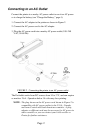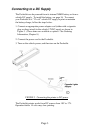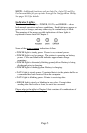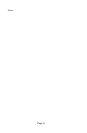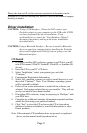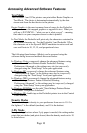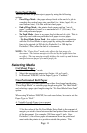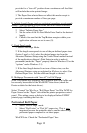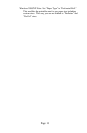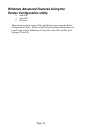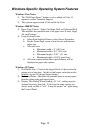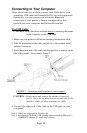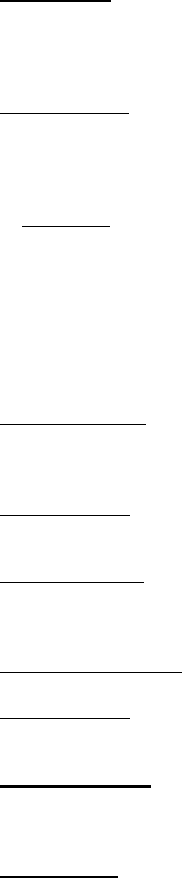
Accessing Advanced Software Features
Text Mode
The PocketJet 3 and 3 Plus printers can print either Raster Graphics or
Text Mode. The choice is determined automatically by the data
stream sent from the host device to the printer.
Raster Graphics
is the most common form of usage for the PocketJet.
The printer uses bit-mapped graphics as opposed to text. What you
will see is WYSIWYG – “what you see is what you get” – meaning
that what is on your computer screen is what is printed.
In Text Mode
, the PocketJet will print only the characters contained in
the resident character set. For the PocketJet 3 and PocketJet 3 Plus,
this character set is the Epson® ESC/P emulation in native serif and
sans serif fonts in 10, 12, 15, and proportional sizes.
The following three features (Modes) can be accessed using the
software dialog boxes and methods discussed below.
In Windows Vista, permanently change the advanced features using
“Start:Control Panel:Printers:Pentax PocketJet3:Printing
Preferences:Advanced or the settings may also be temporarily
changed using the “Print Setup” from your application.
In Windows XP
, permanently change the advanced features using
“Start:Printers & Faxes” or the settings may also be temporarily
changed using the “Print Setup” from your application.
In Windows 2000
, permanently change the advanced features using
“Start:Settings:Printers: Pentax PocketJet3:Printing
Preferences:Advanced” or the settings may be temporarily changed
using the “Print Setup” from your application.
In Windows 95/98/Me
, use the path “Start:Settings:Printers:Pentax
PocketJet 3:Properties:Advanced”
In Windows CE
, double tap on the PocketJet printer icon in the Control
Panel window.
Density Modes
You can set the print density to your preference from zero to 10. 0 is
the lightest, 7 is the default (medium), and 10 is the darkest.
2-Ply Mode
For special applications where 2-ply paper is needed, this setting makes
prints that are darker (and print slower) than the density mode set to 10
as listed above.
Page 10