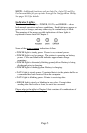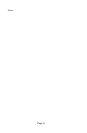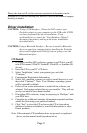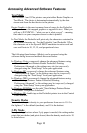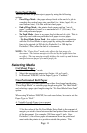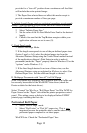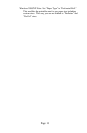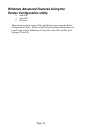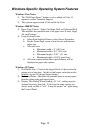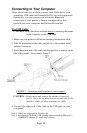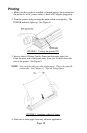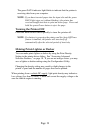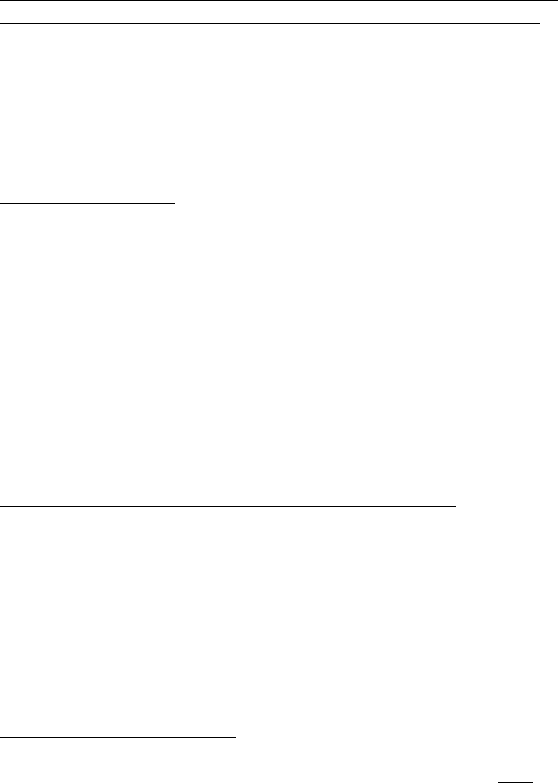
provides for a “tear-off” position from a continuous roll feed that
will include the entire printed image.
3. The Paper Size selected does not affect this mode except to
provide a maximum number of lines per page.
B. Infinite Length Forms (such as geological recordings or polygraph
charts) – (Only available in Win 9x/Me, and Win 2000/XP drivers)
1. Select No Feed Mode.
2. Select “Infinite Paper Size.”
3. Set the value of the No Feed Mode Extra Feed to the desired
length.
4. Check to be sure that the Top/Bottom margins within your
application software are set to zero (0).
C. Fixed Page Length
1. Select Fixed Page Mode.
2. If the length corresponds to one of the pre-defined paper sizes
(Letter, Legal, or A4), select the desired paper size from the
Advanced Features Setup using the Control Panel method instead
of the application software’s Print Setup in order to make it
permanent (under the “Paper” property sheet in Windows 95 or the
“options” under Windows 3.1).
3. If the fixed length desired is not one of these sizes, use the
Advanced Features setup as explained in #2 above to select User
Defined Paper Size. Set the width and length as desired.
D. Multipage Documents with “tear off” for EACH page
Note: This feature was originally only available with Win 9x/Me and
has recently been added to the Win2k/XP/Vista driver (check the
Pentax website for the latest driver).
Select “Prompt” for Win 9x or “Roll Paper Pause” for Win 2k/XP for
Paper Source on the “Paper” tab within the printer properties control
panel. This setting causes a dialog to be displayed before EVERY
printed page, including the first one.
Perforated Roll Paper
1. Select “End of Page” mode.
2. Select “Perf Letter” or “Perf A4” paper size. This is very
important because the printable area is smaller when using
perforated paper compared to cut sheet paper.
WinCE Note: Check the “Perforated Paper” box.
Page 12