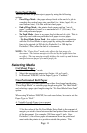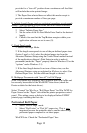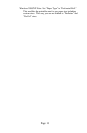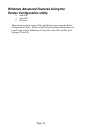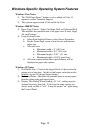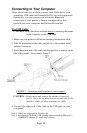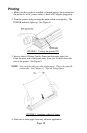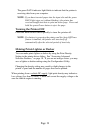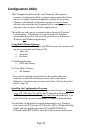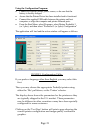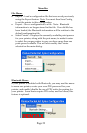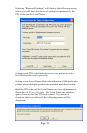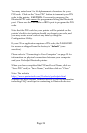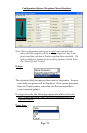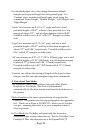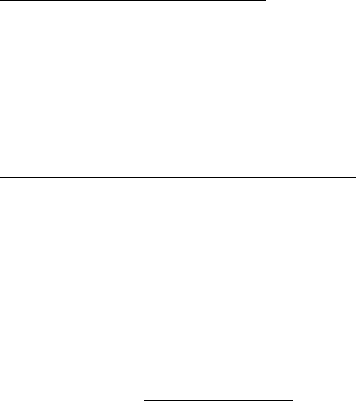
The green DATA indicator light blinks to indicate that the printer is
receiving data from your computer.
NOTE: If you have inserted paper into the input slot and the green
DATA light stays on (without blinking), the printer has
received insufficient data to print an entire page. Press and
hold the green Power button to eject the page.
Turning the Printer OFF
Press the main switch twice quickly to turn the printer off.
NOTE: If a battery is powering the printer and the Auto-Off Timer
feature is enabled, the printer will turn itself off
automatically after the selected period of inactivity.
Making Prints Lighter or Darker
You can make prints lighter or darker by using the Print Density
Setting in the printer driver dialog. See “Accessing Advanced
Software Features,” on page 10. If you are not using a driver, you may
save a lighter or darker setting using the Configuration Utility.
Changing the density setting may result in slight changes in the
printer’s speed and the number of pages that can be printed.
When printing from a vehicle DC supply
, light print density may indicate a
low voltage (less than 10 volts). Check and correct the supply voltage or be
sure the vehicle engine is running.
Page 19