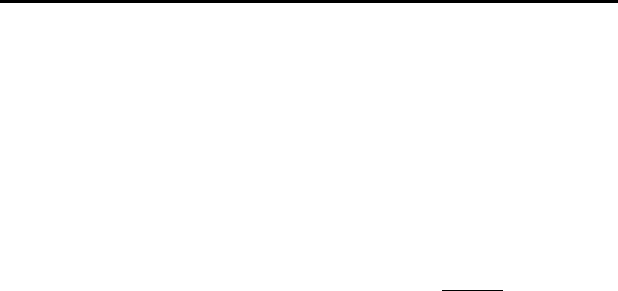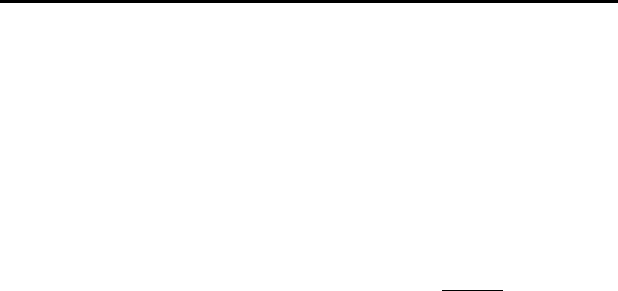
Chapter 4 - Maintaining the Printer
Cleaning the Print Head
To maintain high print quality, clean the print head after 500 prints or
whenever you detect broken or light characters on the page.
NOTE: Defective or wrinkled paper can also cause broken or light
characters. If the problem does not go away after you clean
the print head, try a different sheet of paper or a higher
density setting.
1. Make sure the printer is powered on without
paper
loaded.
NOTE: If paper is loaded and detected by the printer
when you attempt to initiate Cleaning Mode, a Form
Feed will be executed instead.
2. Press the main switch for about two seconds. The “Data”
LED will illuminate.
3. Press the main switch again for less than 2 seconds. The
feed motor will begin to turn.
4. Insert the black cleaning cloth that came with the printer
into the printer’s paper input slot with the rough black
side, which contains the cleaning material, towards the
rear of the printer. See Figure 17. The printer pulls the
cleaning cloth through.
5. The roller movement will stop automatically after about
60 seconds, and the printer returns to an idle state. If you
press the main switch before 60 seconds has elapsed, this
will toggle the feed motor on and off. Pressing the main
switch twice quickly will shut off the printer.
Page 47