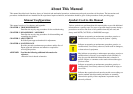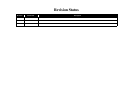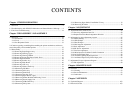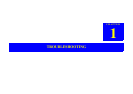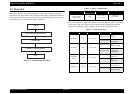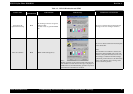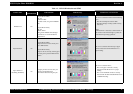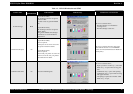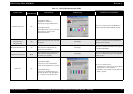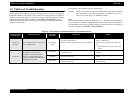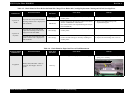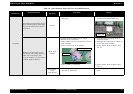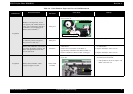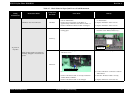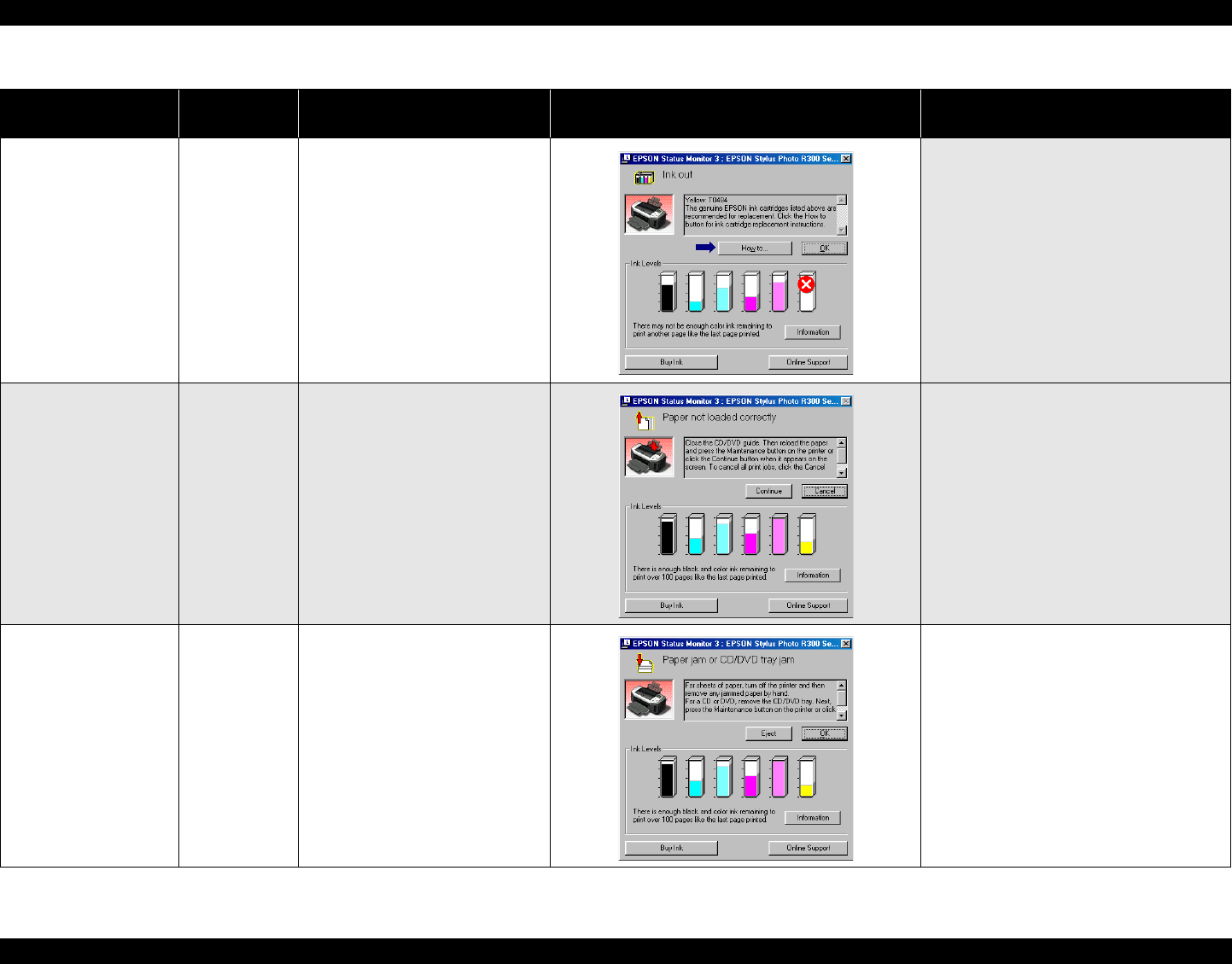
EPSON Stylus Photo R300/R310 Revision A
TROUBLESHOOTING Troubleshooting with LED/LCD Indications and Status Monitor 3 Message 11
Ink Out Error On
[Stylus Photo R300]
Ink out.
Yellow: T0484
For best results, use genuine EPSON
ink.
[Stylus Photo R310]
Ink out.
Black: T0491
The genuine EPSON ink cartridges
listed above are recommended for
replacement.
This error is detected in either of the following
cases.
1. The ink consumption reached 100%.
2. The Ink Cartridge is faulty. (CSIC memory
data error)
(Note)
If Ink Out Error is detected, a small amount of
ink remains in the Ink Cartridge to protect the
Print Head from printing operation.
Paper Out Error On
[Stylus Photo R300]
Paper load error. Load correctly and
press Maintenance.
[Stylus Photo R310]
Paper is not set correctly. Set the paper
correctly, then press the Maintenance
button.
This error is detected when the top of paper
cannot be detected with the PE Sensor in a
paper loading.
Paper Jam Error
(Including CD/DVD)
On
A paper jam has occurred. See your
printer's documentation for
information about clearing the jam.
This error is detected when ;
1. The end of paper cannot be correctly
detected with the PE Sensor in a paper
loading.
2. The rear of CD/DVD cannot be correctly
detected with the Star Wheel/CDR Sensor in
a CD/DVD loading.
Table 1-3. LED/LCD Indication and STM3
Printer status
Maintenance
LED indication
LCD indication STM3 message Condition for error detection