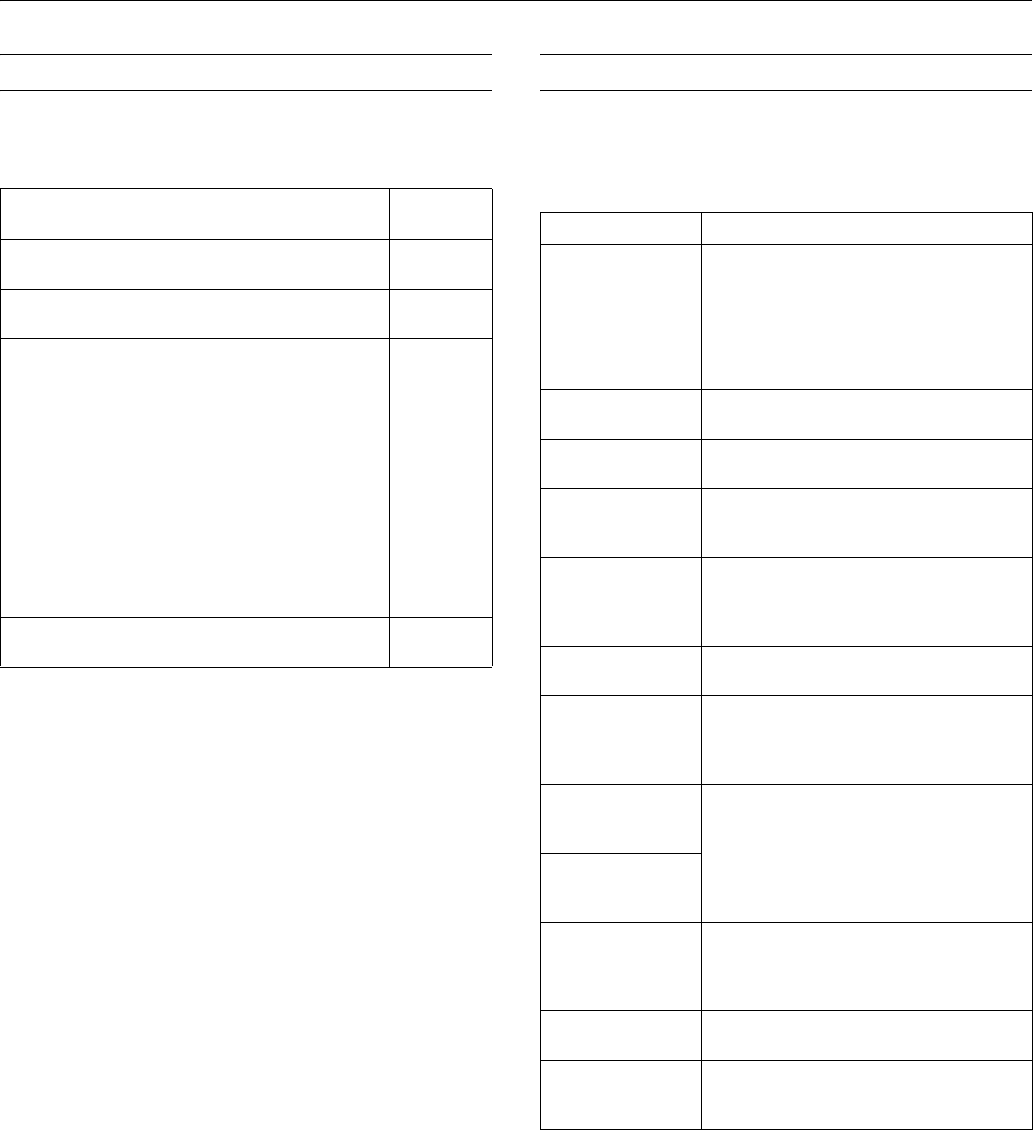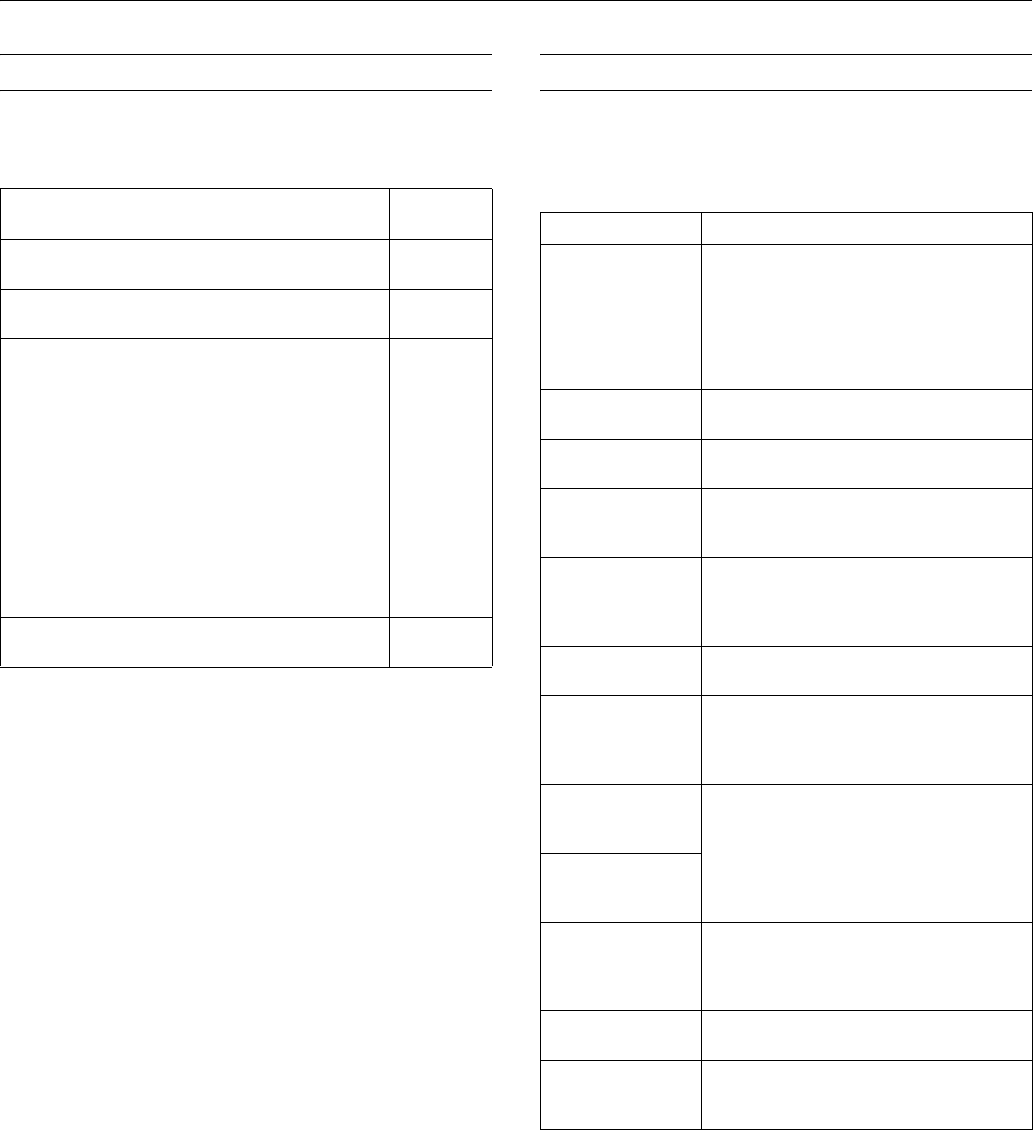
Epson Stylus Photo R380
10/06 Epson Stylus Photo R380 - 5
Paper Loading Guidelines
You can load up to 120 sheets of plain paper and the following
number of sheets of Epson special media:
❏ Don’t load paper above the arrow mark on the left edge
guide. Make sure the paper is under the tabs on the left and
right edge guides.
❏ Load the printable side face-up. It’s often brighter or whiter
than the other side.
❏ Always load the short edge first, even when printing in
landscape mode.
❏ Load letterhead or preprinted paper into the printer top
edge first.
❏ If you experience paper feeding problems, try loading fewer
sheets.
❏ If you’re using special paper, follow the instructions that
came with the paper.
See your Printer Basics or on-screen User’s Guide for more
information about loading paper.
Error Messages
You can diagnose and solve most problems by checking the
error messages on the LCD screen. The following table lists
the error messages and recommended solutions.
Paper type Loading
capacity
Epson Presentation Paper Matte
Epson Photo Quality Ink Jet Paper
120 sheets
Epson Bright White Paper
Epson Premium Bright White Paper
80 sheets
Epson Ultra Premium Photo Paper Glossy
Epson Ultra Premium Glossy Photo Paper
Epson Premium Photo Paper Glossy
Epson Premium Glossy Photo Paper
Epson Premium Photo Paper Semi-gloss
Epson Premium Semigloss Photo Paper
Epson Photo Paper Glossy
Epson Glossy Photo Paper
Epson Premium Presentation Paper Matte
Epson Matte Paper Heavyweight
Epson Premium Presentation Paper Matte Double-sided
Epson Double-sided Matte Paper
Epson Ultra Premium Photo Paper Luster
Epson Premium Luster Photo Paper
20 sheets
Epson Iron-on Cool Peel Transfer paper
Epson Photo Quality Self Adhesive Sheets
1 sheet
Error message Solution
A printer error has
occurred. See your
documentation.
Paper may be blocking movement of the print
head. Turn off the printer, then lift up the printer
cover and remove any jammed paper or other
foreign objects. Also, make sure you’ve
removed all of the packing material. Then turn
the printer back on. If you still see this error
message, contact Epson.
Waste ink pad in the
printer is saturated.
Contact your dealer to replace it.
Cannot recognize ink
cartridges.
Make sure the ink cartridges are installed
correctly.
The document is too
complex to print with
Bluetooth.
See the documentation for your Bluetooth
device.
Data error. The
document cannot be
printed.
See the documentation for the device
transmitting the data. This error occurs when
the transmitting device does not send data
properly.
Cannot recognize the
device.
Make sure you’ve inserted your memory card
or storage device correctly.
Cannot recognize the
memory card or disk.
Make sure you’ve inserted the memory card or
storage device correctly. If so, check to see
whether there is a problem with the card or
device.
A problem occurred
while formatting.
Formatting cancelled.
Retry the procedure. If the error reoccurs, there
may be a problem with your memory card or
storage disk. Check to see whether there is a
problem with the card or disk, then try again.
The memory card should be formatted in the
camera.
An error occurred
while saving. Save
cancelled.
Cannot create a folder
on the memory card
or disk. Operation
cancelled.
Insert a new memory card or storage device
and try again.
Print head cleaning
failed.
Try cleaning the print head again. If the error
message reoccurs, contact Epson.
Backup Error
Error code
XXXXXXXX
A problem occurred and the backup procedure
was cancelled. Make a note of the error code
and contact Epson.