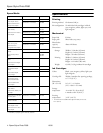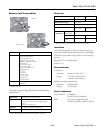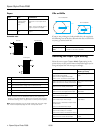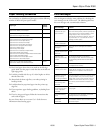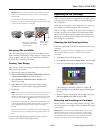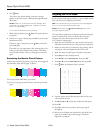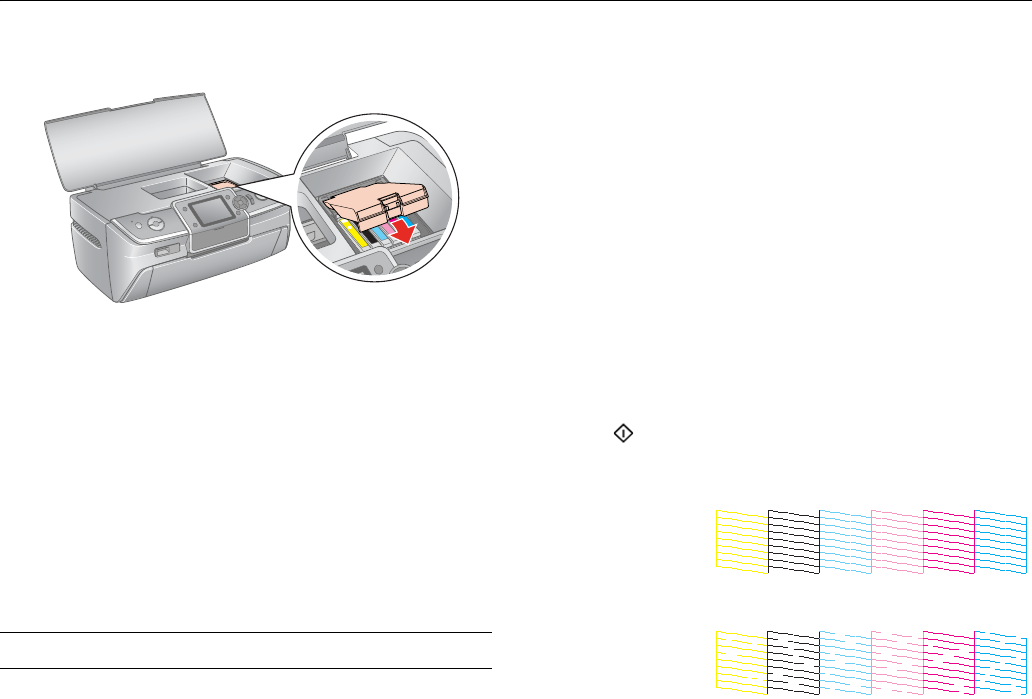
Epson Stylus Photo R380
10/06 Epson Stylus Photo R380 - 9
9. Close the cartridge cover, then close the printer cover.
.
10. Press OK.
The printer begins charging the ink delivery system and the
message “Charging Ink. Please Wait” appears on the LCD
screen.
After about one minute, the message “Ink cartridge
replacement is complete” appears on the LCD screen.
Caution: Do not turn off the printer during ink charging as this will
waste ink.
Do not insert the CD/DVD tray during ink charging.
Cleaning the Print Head
If your printouts are unexpectedly light or faint, or you notice
light or dark bands across your printout, you may need to
clean the print head. This unclogs the nozzles so they can
deliver ink properly.
You can clean the print head using the buttons on your printer
or using the Head Cleaning utility on your computer. You can
also run a nozzle check to see if the print head needs cleaning.
Note: Print head cleaning uses ink, so clean the print head only
when print quality declines (for example, if you see lines in your
printout or colors are incorrect or missing).
Before you clean the print head, check the print head nozzles first
to confirm that the print head needs to be cleaned, as described
below.
If error messages indicating low or expended ink appear on the
LCD screen, you cannot clean the print head. Replace the
appropriate ink cartridge first.
Caution: If you don’t use your printer often it is a good idea to print
a few pages at least once a month to maintain good print quality.
Before you check the print head nozzles or clean the print
head, make sure the CD/DVD tray is not inserted in the
printer, and make sure the front tray is in the paper (lower)
position.
Checking the Print Head Nozzles
Follow the steps below to check the print head nozzles using
the printer’s control panel.
Note: You can also check the print head nozzles using your
computer. See your Printer Basics manual or on-screen
User’s Guide for instructions.
1. Make sure the printer is turned on but not printing, and no
warnings or errors are displayed on the LCD screen.
2. Make sure letter-size plain paper is loaded in the printer.
3. Press
Setup.
4. Press l or r to select
Maintenance, then press OK.
5. Press u or d to select
Nozzle Check, then press OK.
6. Press
Start.
The nozzle check pattern prints:
7. If there are no gaps or lines, the print head does not need to
be cleaned. Press
OK to return to the Maintenance menu.
If there are gaps or lines, or the test patterns are faint, run
the Head Cleaning utility as described below.
Running the Head Cleaning Utility
Follow the steps below to run the Head Cleaning utility using
the printer’s control panel.
Note: You can also run the Head Cleaning utility using your
computer. See your Printer Basics manual or on-screen
User’s Guide for instructions.
1. Make sure the printer is turned on but not printing, and no
warnings or errors are displayed on the LCD screen.
(If ink is low, you need to replace an ink cartridge before
cleaning the print head).
2. Load a few sheets of letter-size plain paper in the printer.
3. Press
Setup to enter the Setup menu.
4. Press l or r to select
Maintenance, then press OK.
5. Press u or d to select
Head Cleaning, then press OK.
Print head
needs to be
cleaned:
Print head does
not need to be
cleaned: